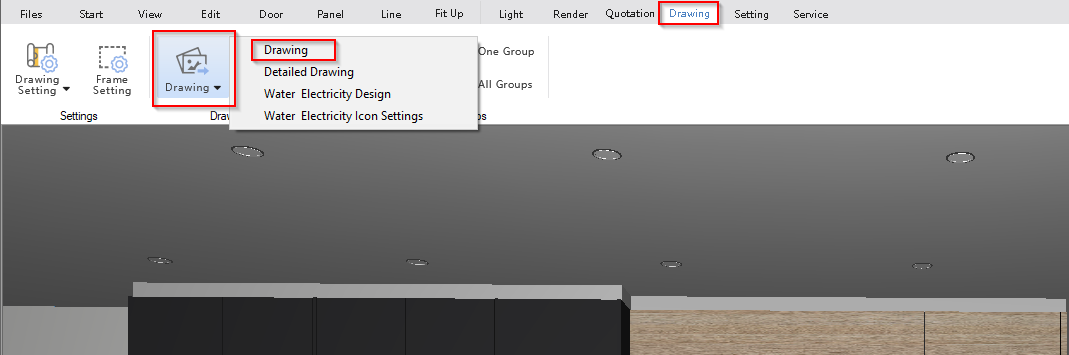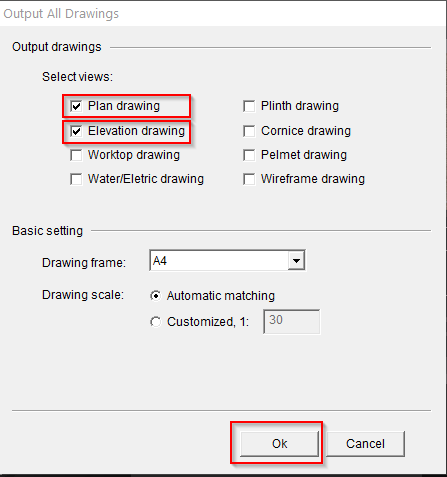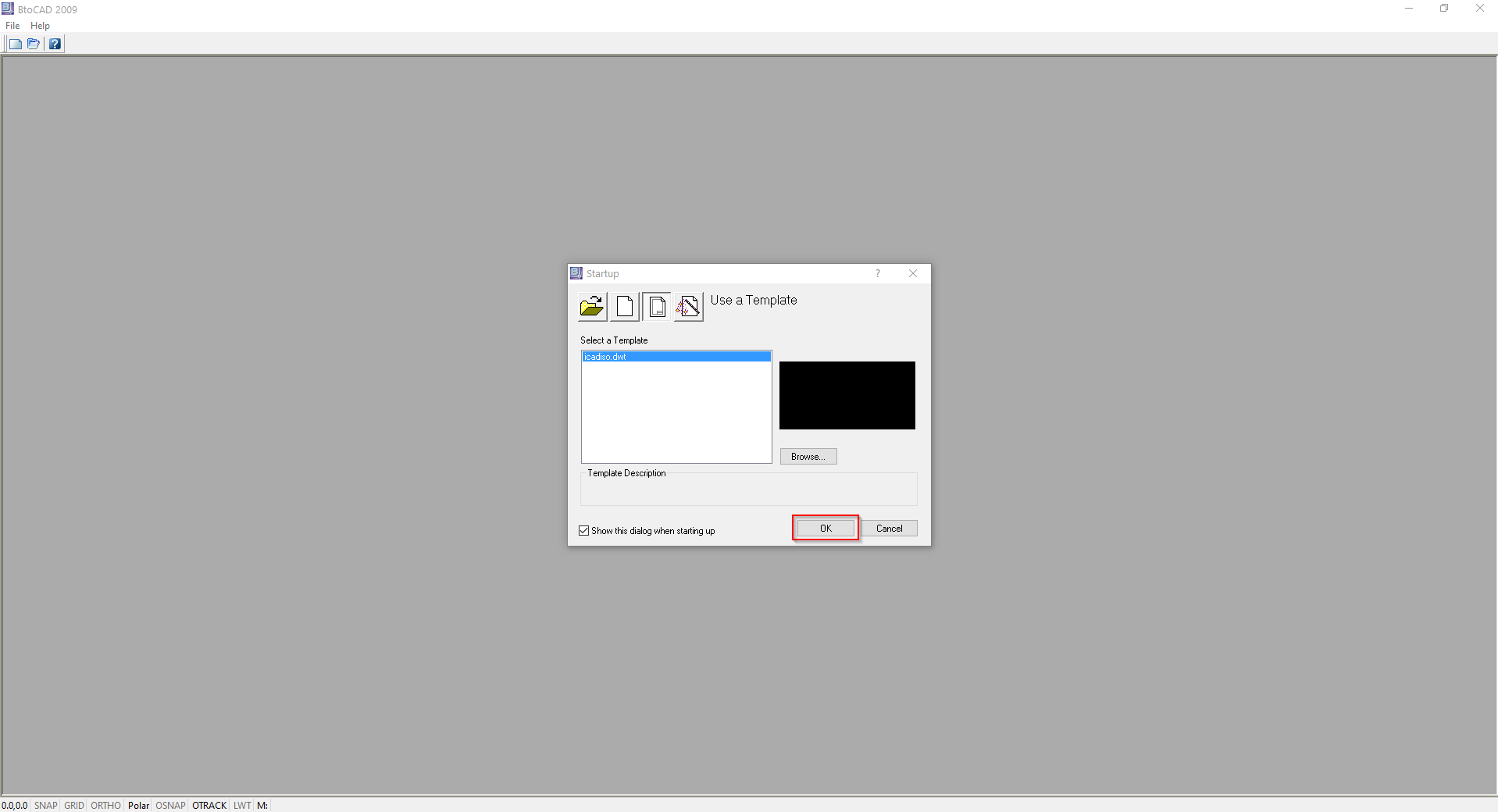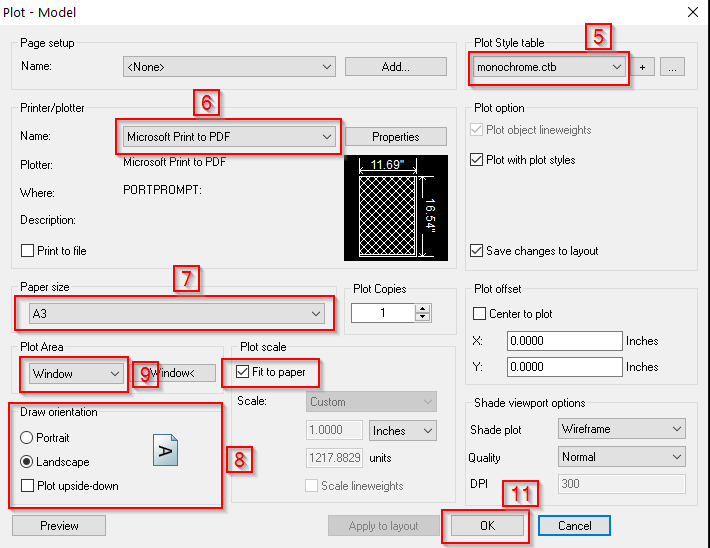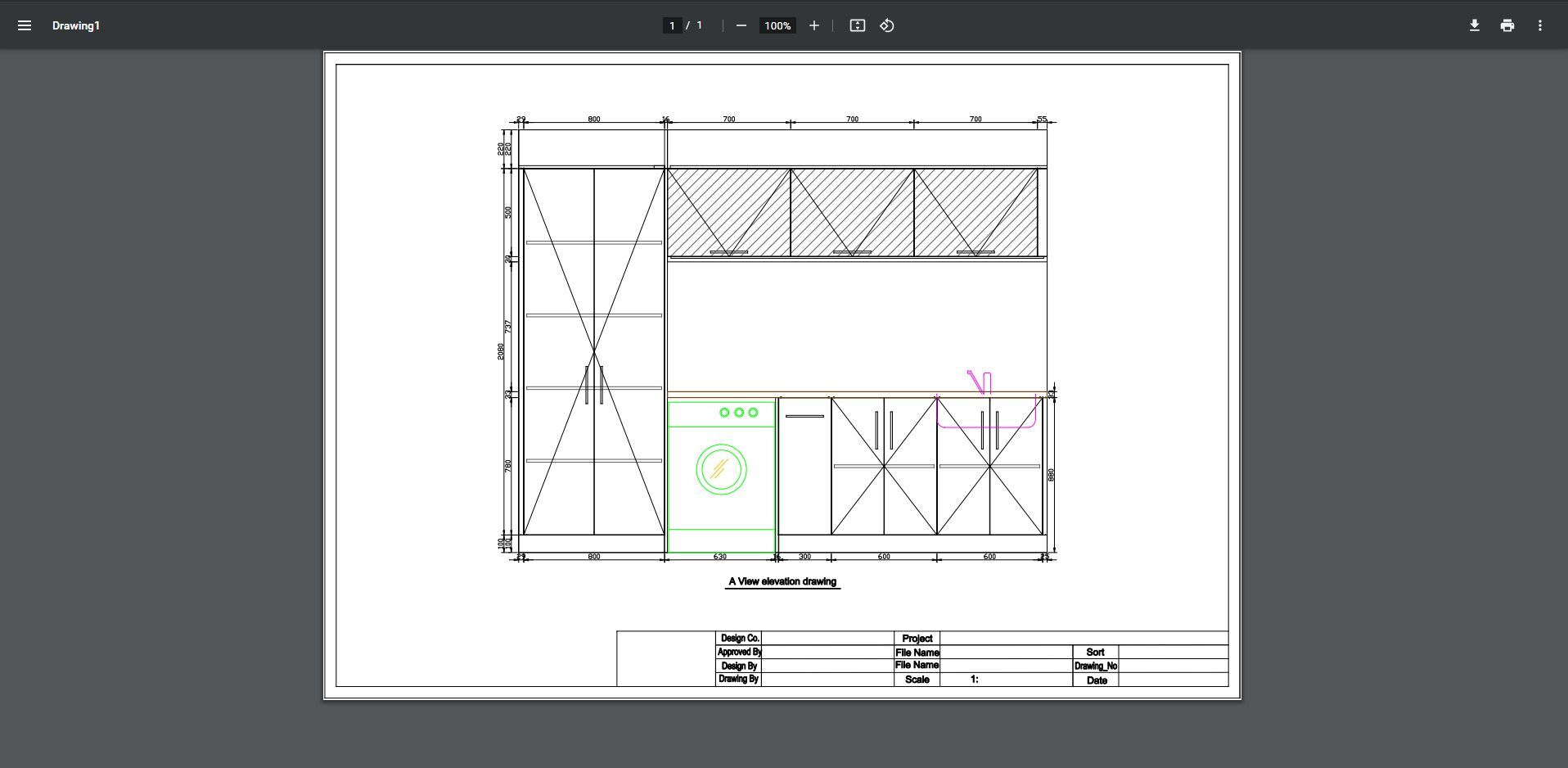V10 | Generating Plans & Elevations
A great aspect of KD max is that it isn’t just all about 3D designs, you can also produce detailed plans & elevations.
Find out how in our tutorial below.
1.
To begin, navigate to Drawing in the upper menu. From the expanded menu you can then select the type of drawing you are looking to generate. Options include drawing, detailed drawing as well as water & electricity design.
For this example, drawing is selected.
2.
A pop-up box will appear with settings to be selected.
In Output drawings, select the views to export. Plans, Elevations etc.
In Basic Setting, select whether the scale is automatic or a set scale. Select OK.
3.
BtoCAD will now open. Hit OK.
In BtoCAD, Zoom in to the view you wish to print.
Note: Movement is done with the scroll wheel. Scroll to zoom in and out. Click and hold the mouse wheel to drag.
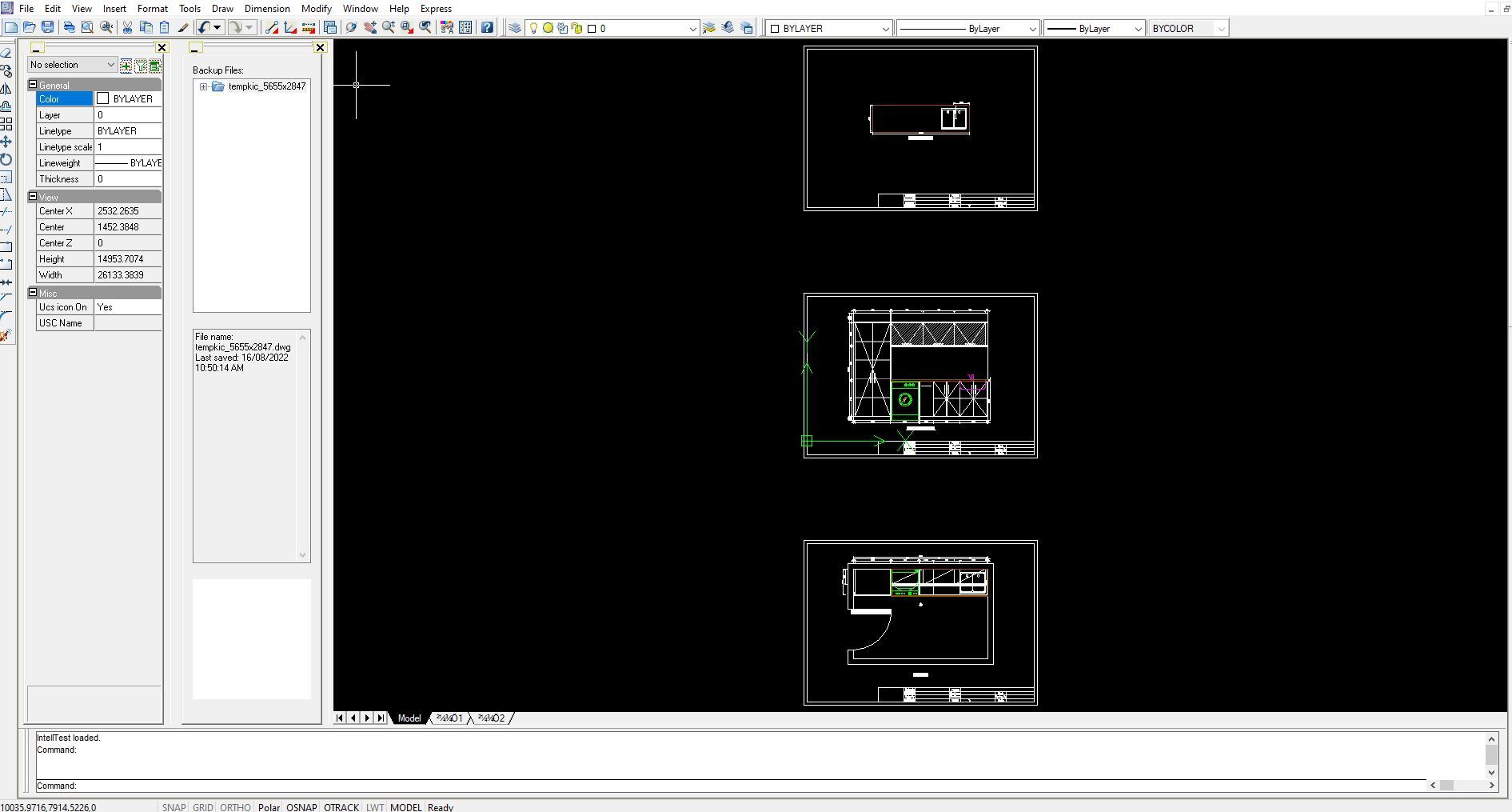
4.
Select Plot (printer icon).
This will generate a pop-up for selecting settings.
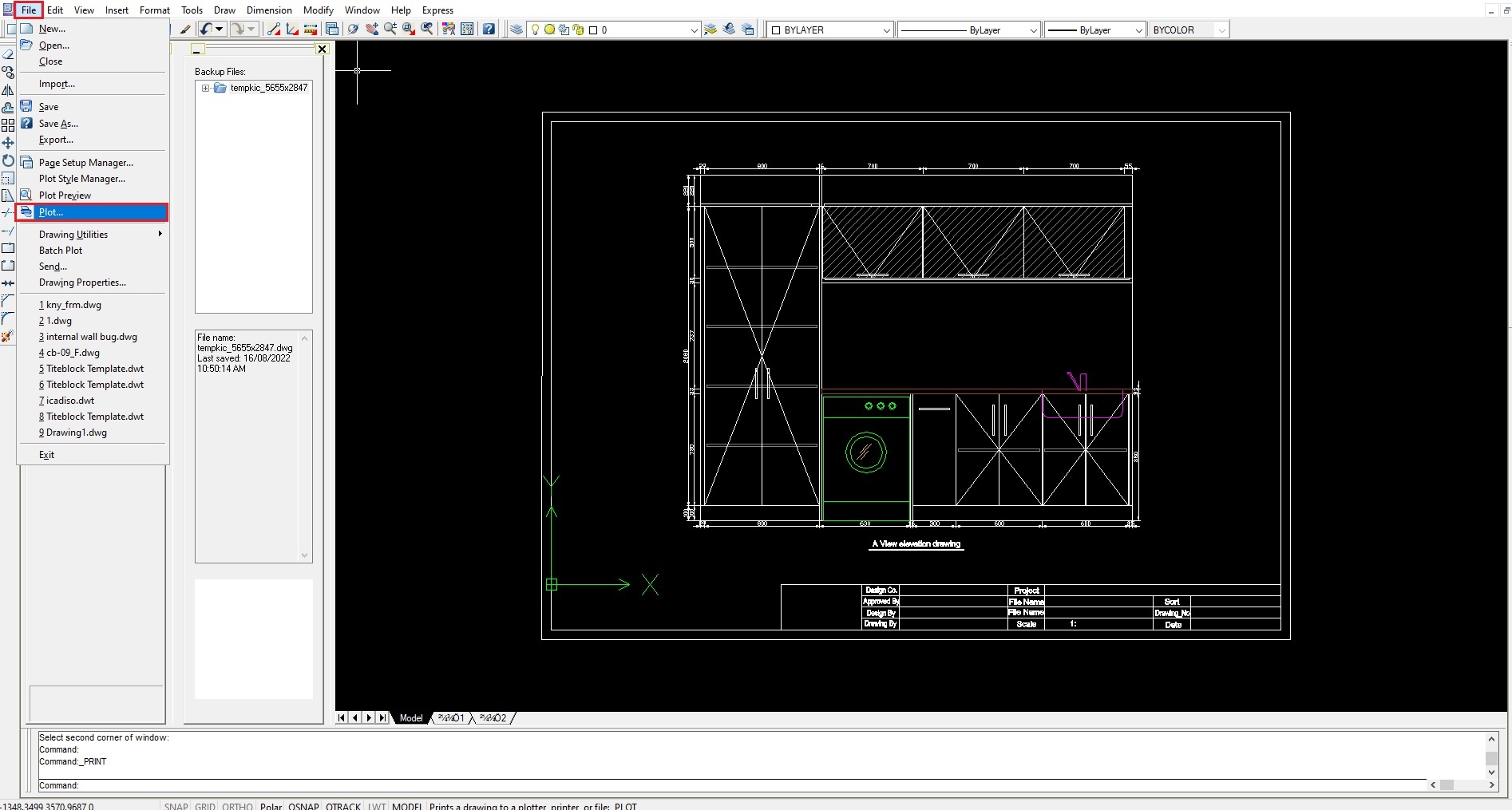
5.
In Plot Style table select Monochrome, click yes to assign to all layouts.
6.
In the Printer/Plotter menu select the printer you wish to use. Here Microsoft Print to PDF is selected so a PDF file is created.
7.
Select paper size (A3, A4, etc.)
Under Plot Scale, tick fit to paper.
8.
In Draw Orientation select landscape.
9.
Once the above options are correctly selected, under Plot Area select Window.
Draw a square over the area to print.
10.
To generate a preview of the selection, select preview.
11.
Press OK to confirm.
The Selection will now be printed (or saved as a PDF document with Microsoft Print to PDF).
Join in the conversation on our 3D Kitchen Design Australia – KD Max Facebook Group.
Do you have any handy tips that you use in KD Max? Send them through to info@cabinetsbycomputer.com and we will feature them on our website & Facebook page!