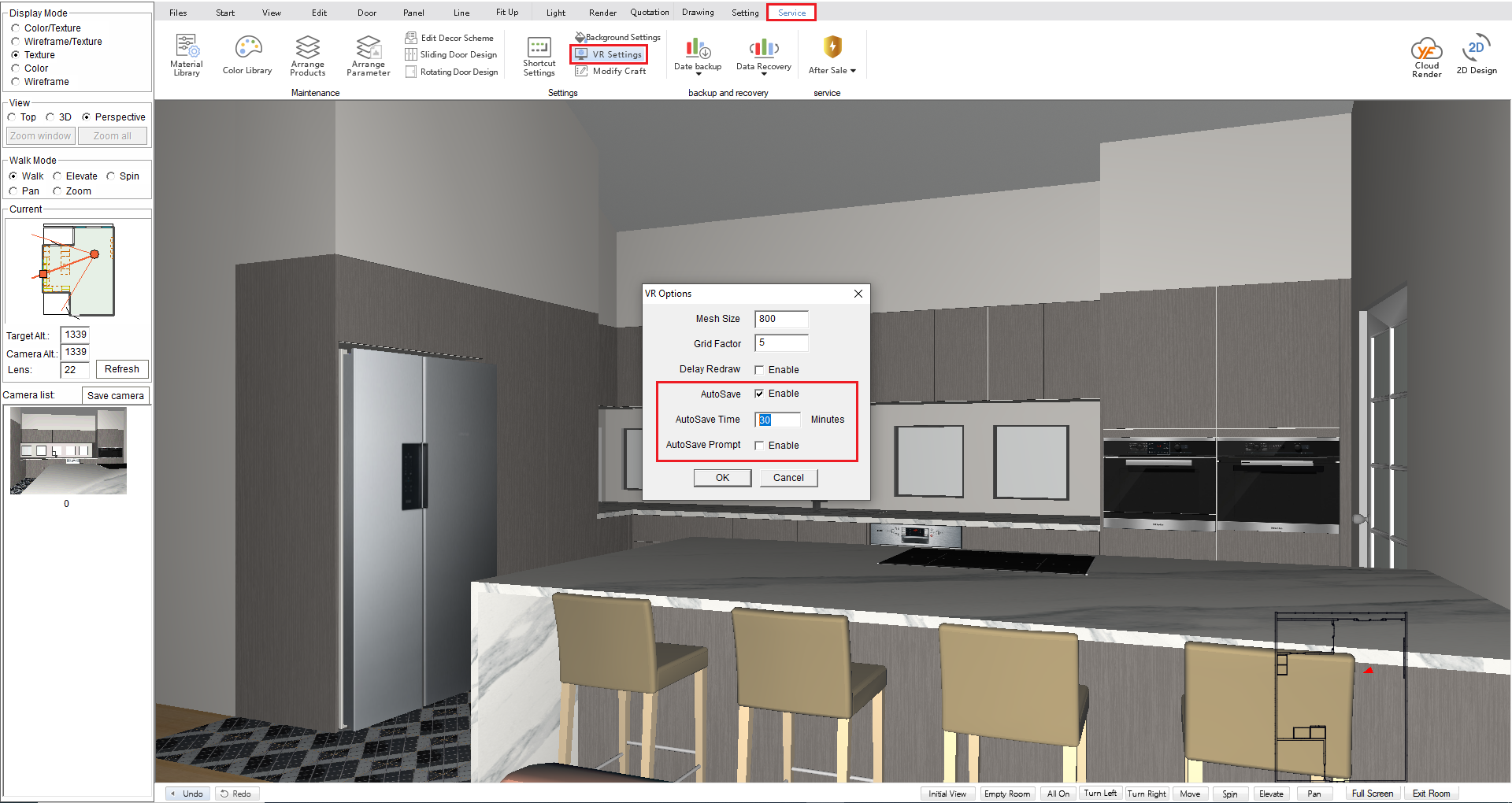V10 | Adding Holes, Shapes and Designs into Panels
This tutorial will run over how to use the Panel Hole tool to cut holes and shapes into panels in your KD Max design.
Transcript
1.
To begin, Select Panel -> Edit Panel -> Make Hole from the upper menu.
2.
Select the panel you wish to apply the edit to. This will open the editor to allow you to draw holes in the panel.
3.
Now simply draw in your desired shape. Once you have finished off the desired shape it will turn red.
Note: the starting/finishing point must be inside the panel’s edge
4.
Apply any required settings by using the right-hand menu.
Press OK after you have completed all the holes you wish to create.
Join in the conversation on our 3D Kitchen Design Australia – KD Max Facebook Group.
Proud of a design that you have made in KD Max? Send it through to info@cabinetsbycomputer.com and we will feature it on our website & Facebook page!