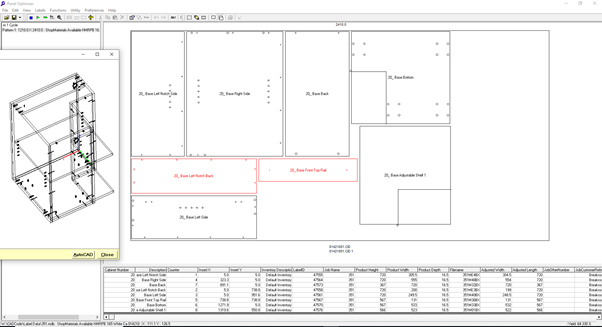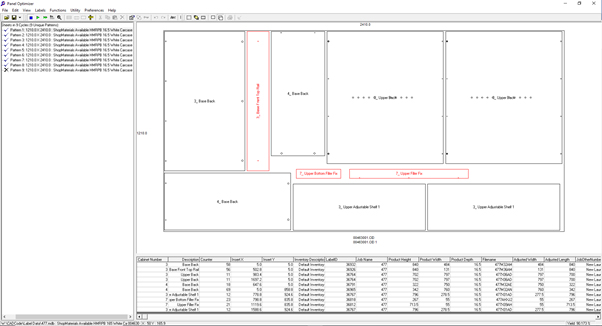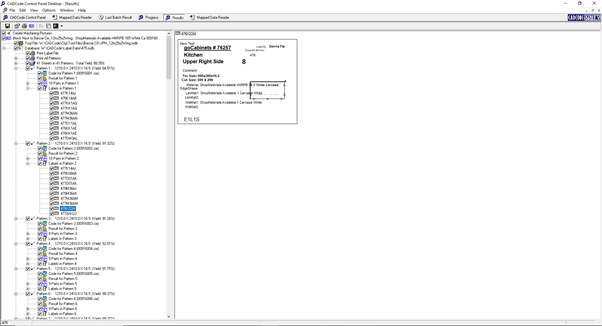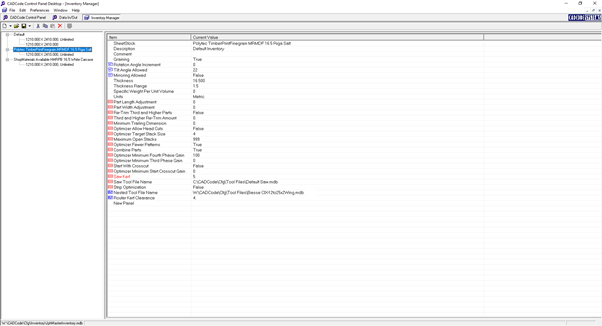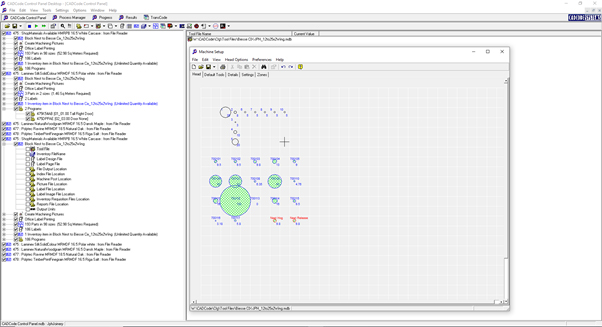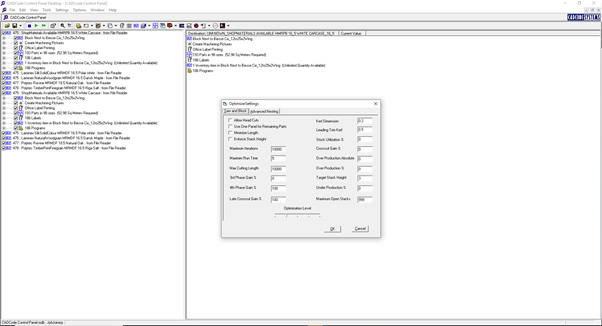CADCode nesting and labelling software Features
Discover the CADCode features which have made this nesting and labelling software first choice for cabinet makers and joiners.
EASY SET-UP
This simple tool lets you move from raw data to optimised stock sheets complete with Cut Codes in just a few easy steps.
USER FRIENDLY INTERFACE
From the on-screen display, you can view part lists, sizes, materials, edging, 3D visuals, routing and drilling patterns. The CADCode interface allows you to complete your final check before being sent to the CNC machine.
LABEL DESIGNER
A drag and drop label designer allows you to configure your production labels exactly as you need them. These labels assist with all stages of the production process.
TRUE SHAPE
This invaluable feature automatically interlocks “L shaped” pieces or pantry shelves to reduce wastage. You can also manually re-configure parts and the layout of the sheet if required.
EFFICIENT OPTIMSER
CADCode’s optimiser automatically arranges as many pieces onto a stock sheet as possible, saving you both time and money.
MATERIALS MANAGEMENT
Manage all your sheets and specific details such as width, height thickness, graining and stock levels.
FACE 6 MACHINING
CADCode allows you to execute all Face 6 Machining on a sheet, turn the sheet over, and proceed with the standard Face 5 Machining.
DWS DXF CAPABILITY
CADCode has the ability to interact with CAD software like BricsCAD to add or edit machining, import items drawn yourself and output 3D CAD drawings.
CADCode Functions in more detail
Take a closer look at some of the major CADCode functions. Please click on images to view larger.
BATCH MODE
The Batch mode is the first mode the user will see when they import a job from WoodCAM. It shows all the pieces in the job individually, allowing the user to look at them and make sure there are no problems. Batch mode shows all the holes to be drilled and cuts to be routed.
LAYOUT MODE
The layout mode is where each material used in a batch is converted to a layout. Some batches only have one material, and therefore one layout, while others can have multiple. Each layout can then be run through CADCode’s optimiser which will calculate the best way to place the pieces to minimise the number of sheets used and minimise waste. Or the user can start manually placing pieces on the sheet if they wish. From here, machine code can be generated and sent to the user’s router.
LABEL DESIGNER
The label designer is a drag and drop interface where the user can design how they want their production labels to look. Every field from the original WoodCAM CSV file is available to be shown on the labels. There is also a drawing of the piece with its holes and routing. A barcode can also be printed on each label.
MATERIALS
The materials is a list of all the different materials the user has used before. It allows the user to modify things such as the size of the sheets, thickness, margins and the gap between pieces when optimised.
ROUTERS
Routers is the area of CADCode where the user can setup their router(s). This includes what tools (router items and drill items) they have in their machine, various machine code settings, what format the filename for the machine code will be in, where the machine code will be written to, and extra parameters each individual machine may need.