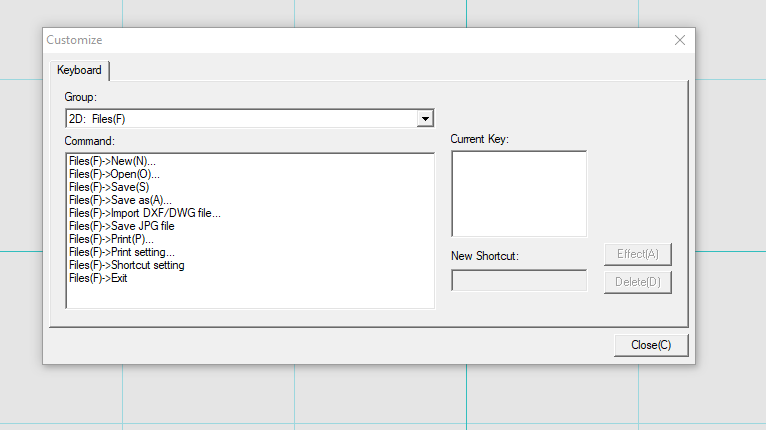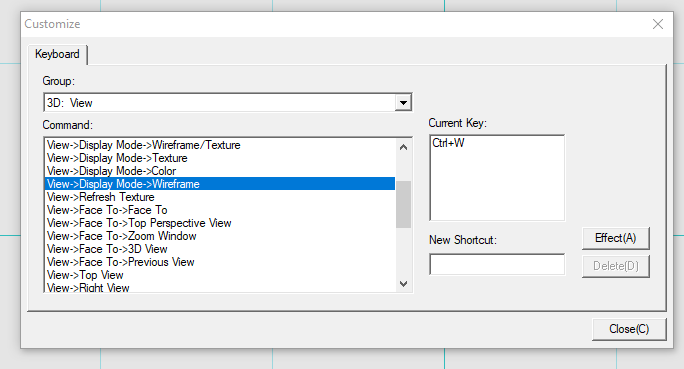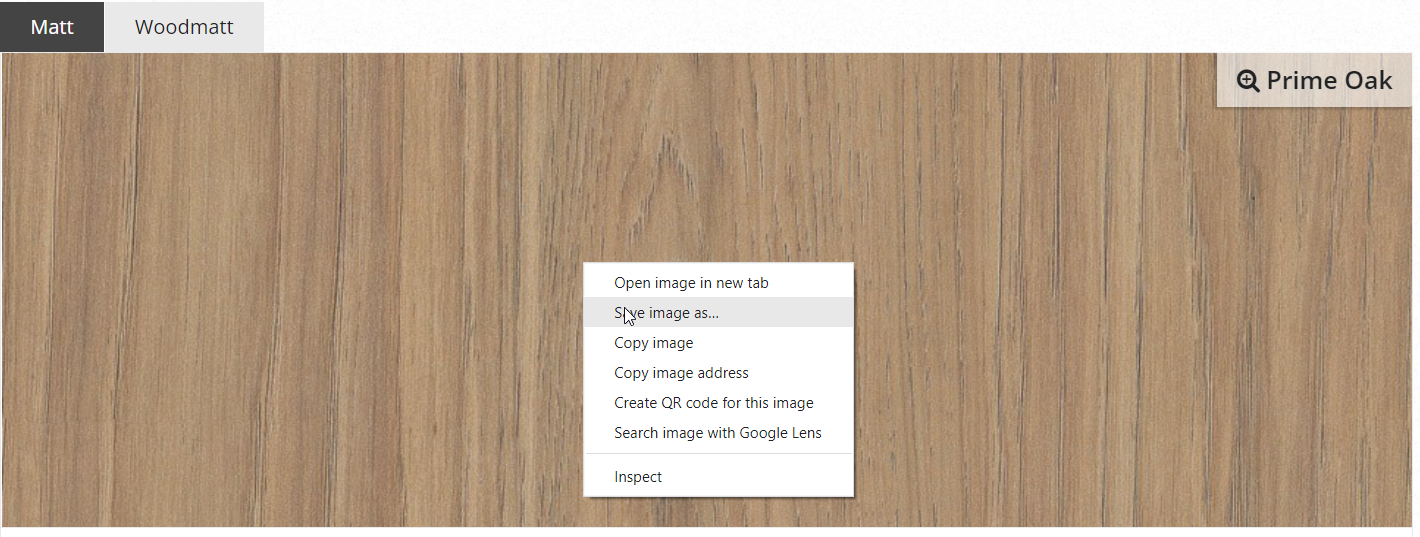V10 | Setting Shortcut Keys
Is there a particular feature or action that you use frequently? Well, you can make it easier to access these with simple keyboard shortcuts.
Follow the quick steps below to learn how to save shortcuts for KD Max.
V10 | Setting Shortcut Keys
1.
Upon opening KD Max in 2D Mode, navigate to Files > Shortcut Settings.
Alternatively, shortcuts can also be set in 3D by going Settings > Shortcut Setting.
2.
Now select the command you wish to set up a shortcut for.
Note that 3D shortcuts can also be set up in 3D by clicking the Group dropdown menu.
3.
Once a command has been selected, click on the New Shortcut field and press the key sequence that you’ll like to set for the command. I have chosen Ctrl + W for View > Display Mode > Wireframe.
Now simply click Effect to apply this shortcut.
Now simply jump back into your design to test out your new shortcuts!
Join in the conversation on our 3D Kitchen Design Australia – KD Max Facebook Group.
Do you have any handy tips that you use in KD Max? Send them through to info@cabinetsbycomputer.com and we will feature them on our website & Facebook page!