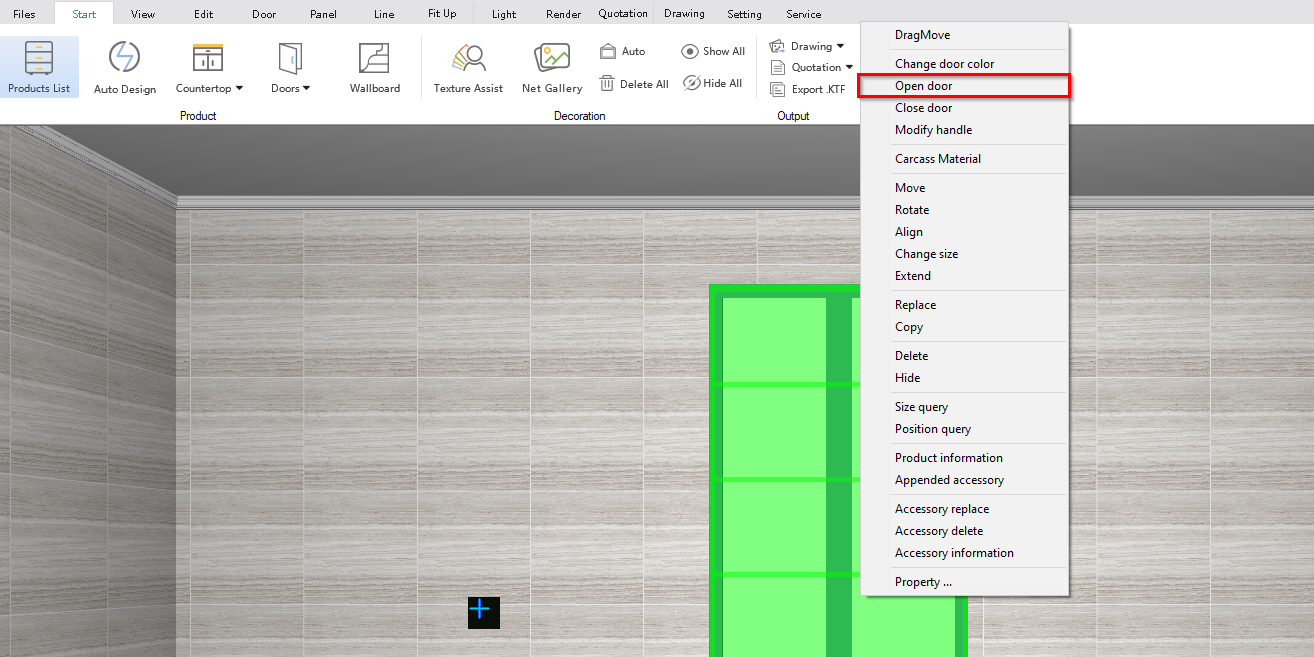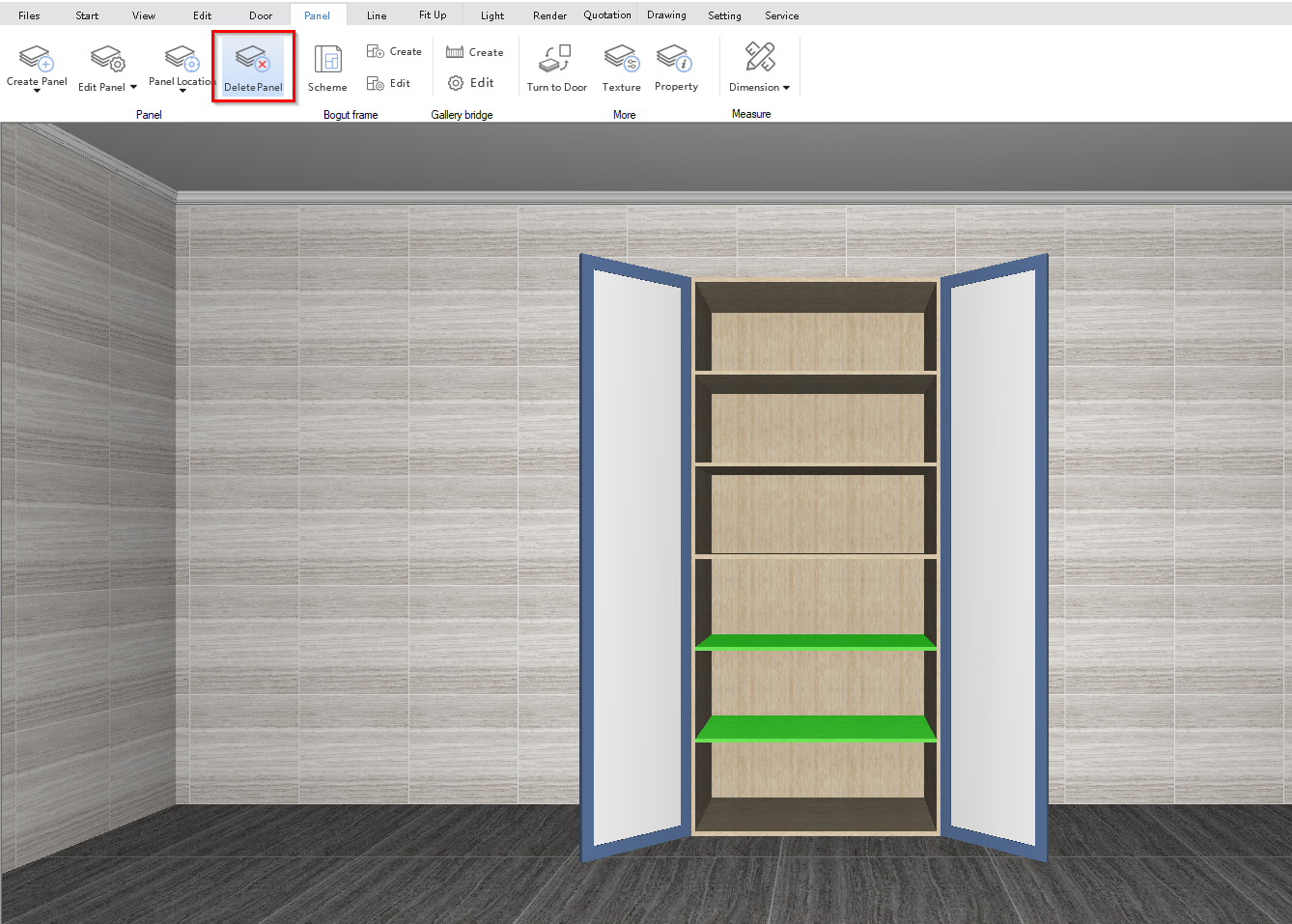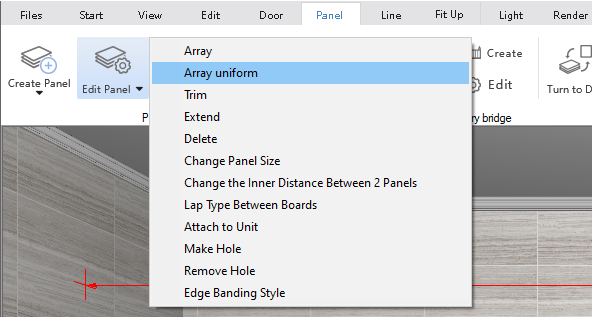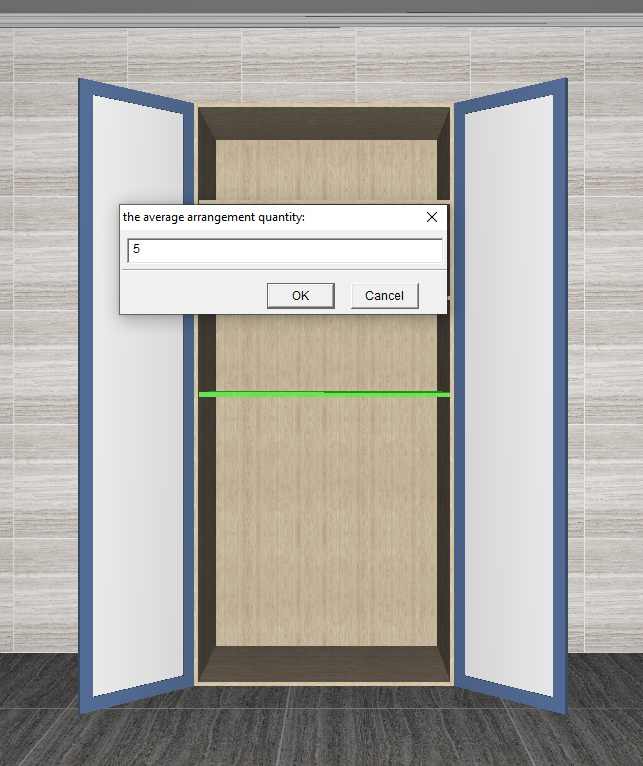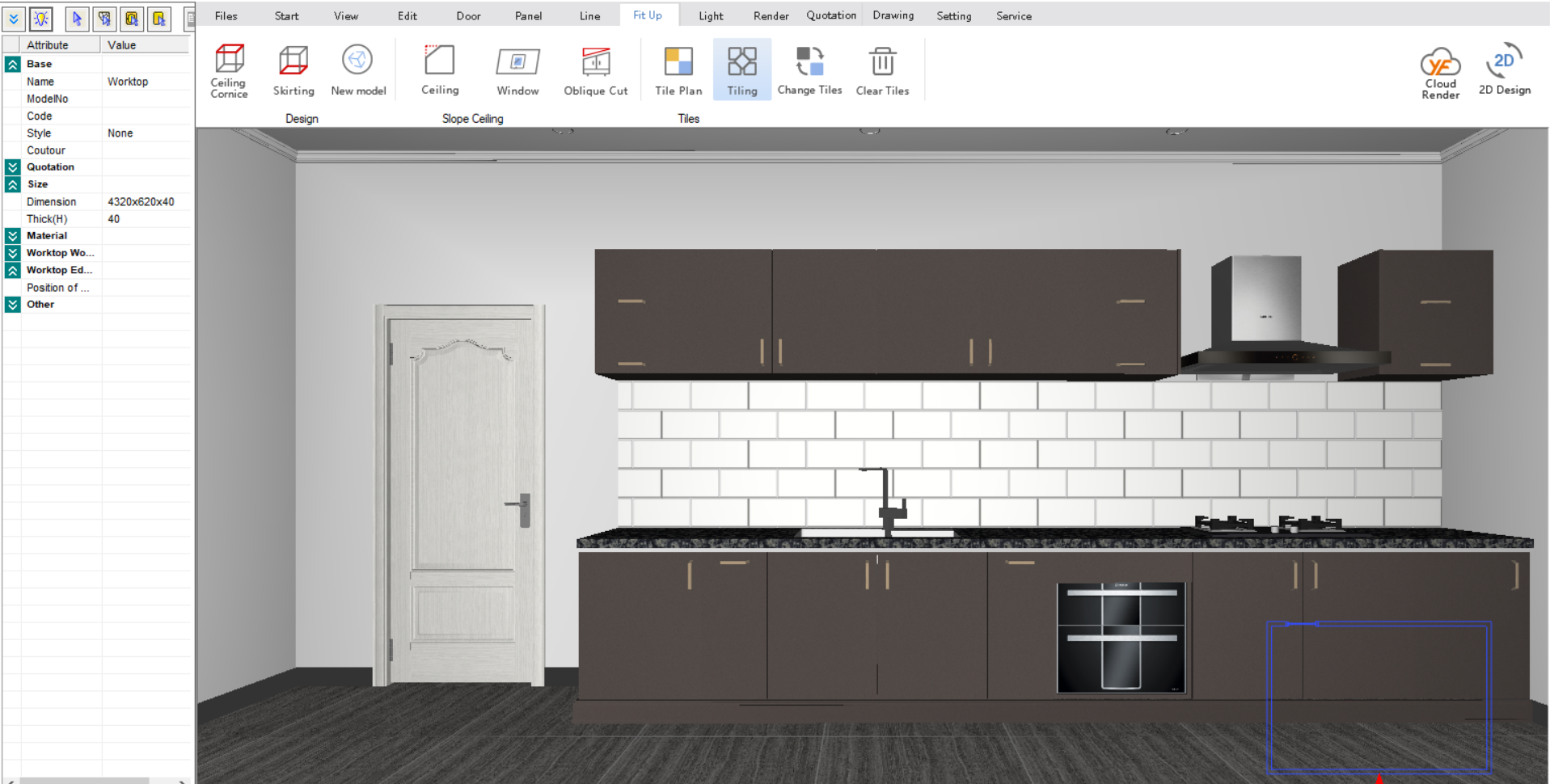V10 | Add Additional Shelves to Cabinets
Sometimes you want that exact level of realism for your cabinets, down to the nearest shelf.
Here we go through the steps necessary to install additional shelves for cabinets in KD Max.
V10 | Add Additional Shelves to Cabinets
1.
First, open the door of the cabinet you want to add additional shelves into. To do this, right-click on the cabinet and select open door from the drop-down list. This will open the Open Door/Drawer menu.
2.
To remove any existing panels, navigate to Panel > Delete Panel from the header menu. Left-click (hold shift to select multiple) on the panel/s to remove them, right-click to confirm the selection.
3.
To create an array of panels, navigate to Edit Panel > Array Uniform. Select the panel you wish to array inside the cabinet (note: this will use the panel as part of the array process). Then select the panels above and below where the shelving will sit.
4.
Input the number of shelves required; in this case 5 and select OK. The panels will now be generated between the selected section.
Join in the conversation on our 3D Kitchen Design Australia – KD Max Facebook Group.
Do you have any handy tips that you use in KD Max? Send them through to info@cabinetsbycomputer.com and we will feature them on our website & Facebook page!