V10 | Redesigning Cabinet Doors
The introduction of KD Max V10 has brought with it an abundance of new features, along with improvements to the features we already know and love.
This simple tutorial demonstrates how simple it can be to covert doors or drawers through the redesign door menu. The function can be used for simple or complex changes. This particular example will convert a simple double door unit into a combination of drawers and doors.
Transcript
1.
Navigate to Door > Redesign Door in the menu.
2.
Select Door/Drawer panels, Right-click to confirm.
Ok to continue to Door Design.
Doors/Drawers will reset to 1 left open Door.
3.
Changing a Door to Drawer
Right-click to select Door panel > Drawer.
4.
Setting specific height of bottom drawer section
In the example, a 720 high section is created for the bottom section.
Right-click to select door > Divide
Type = Horizontal Direction
Untick Equal divide.
Set “To Bottom”
A: 720
Select OK
5.
Setting top Drawer to a specific height
In the example, a 150 high Drawer is created.
Right-Click to select Bottom Drawer section > Divide.
Type = Horizontal Direction
Untick Equal Divide
Set “To upper”
A: 150
Select OK
6.
Dividing remainder of Drawer equally in 2
Right-Click to select Bottom Drawer section > Divide
Tick “Equal divide” > 2Equal divide
Select OK
The bottom drawer section is divided into 2 equal drawers.
7.
Return top section to Door
Right-Click to select top section > Door Panel
8.
Door divided vertically into 2 equal doors
Right-click to select top section > Divide
Type = Vertical direction
Tick Equal divide > 2Equal divide
Select OK
Door is created on left and right side equally.
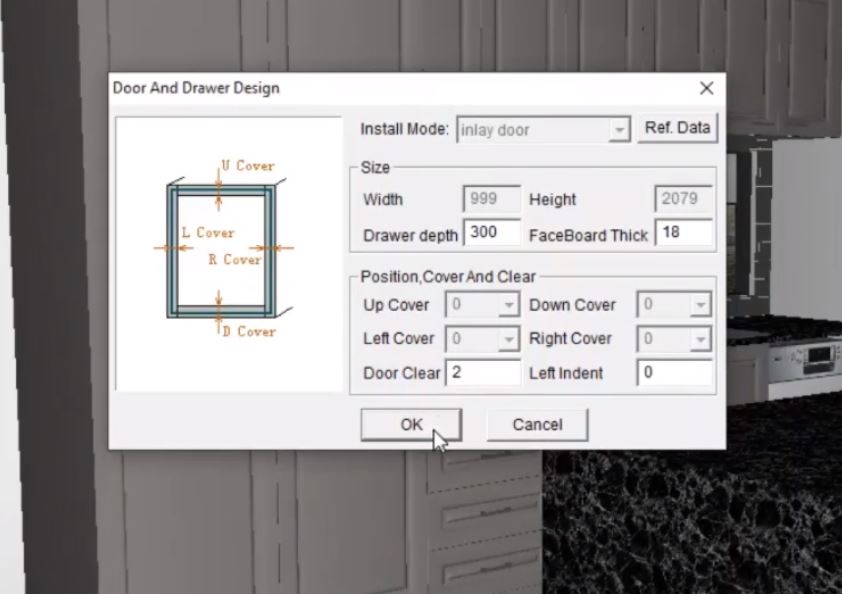
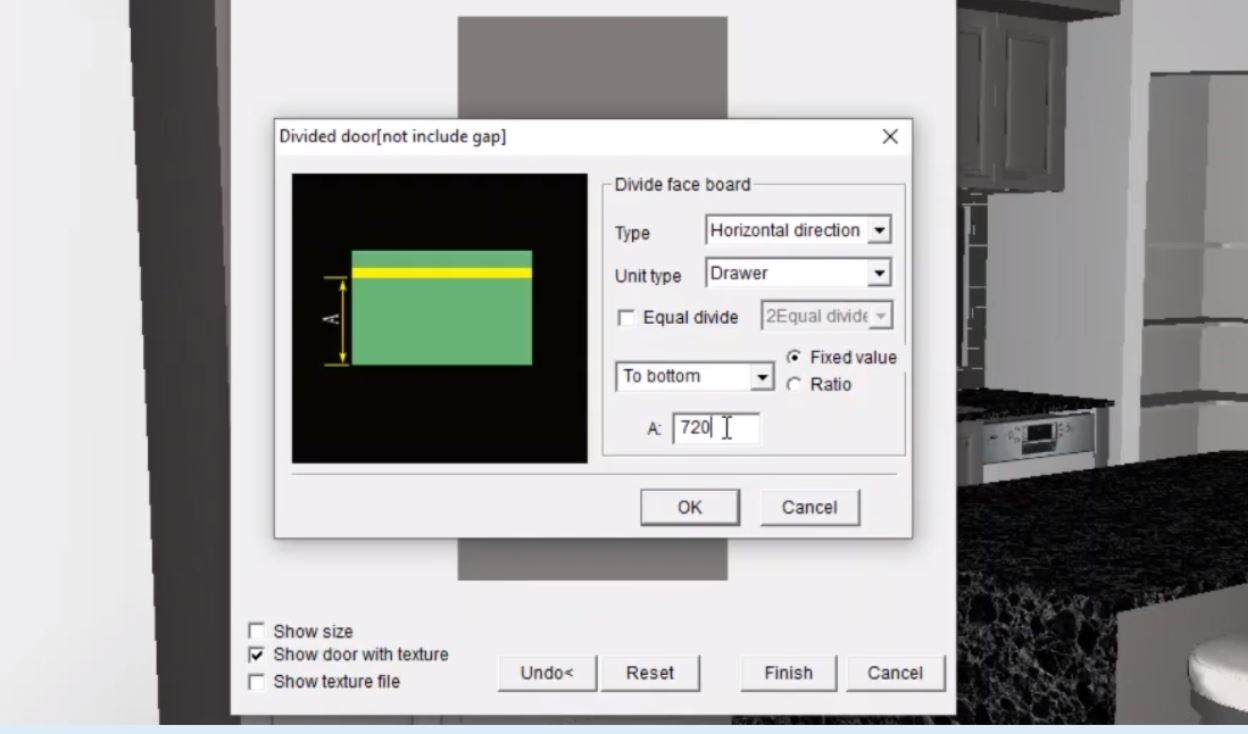
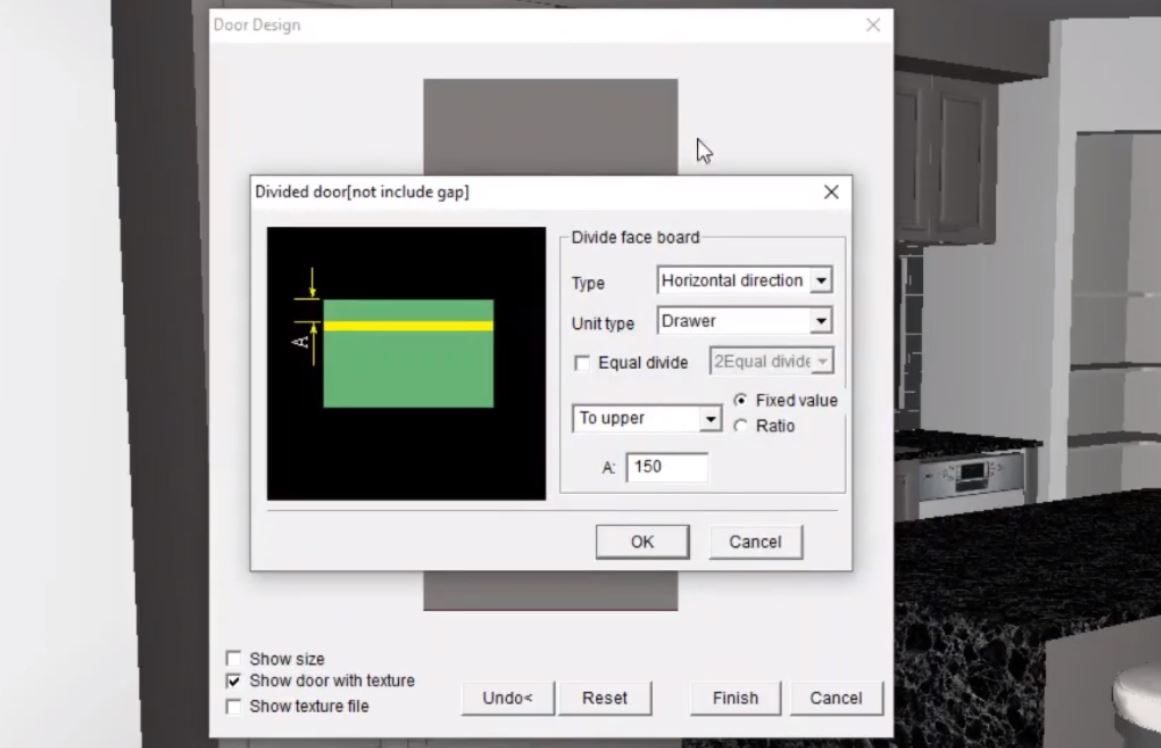
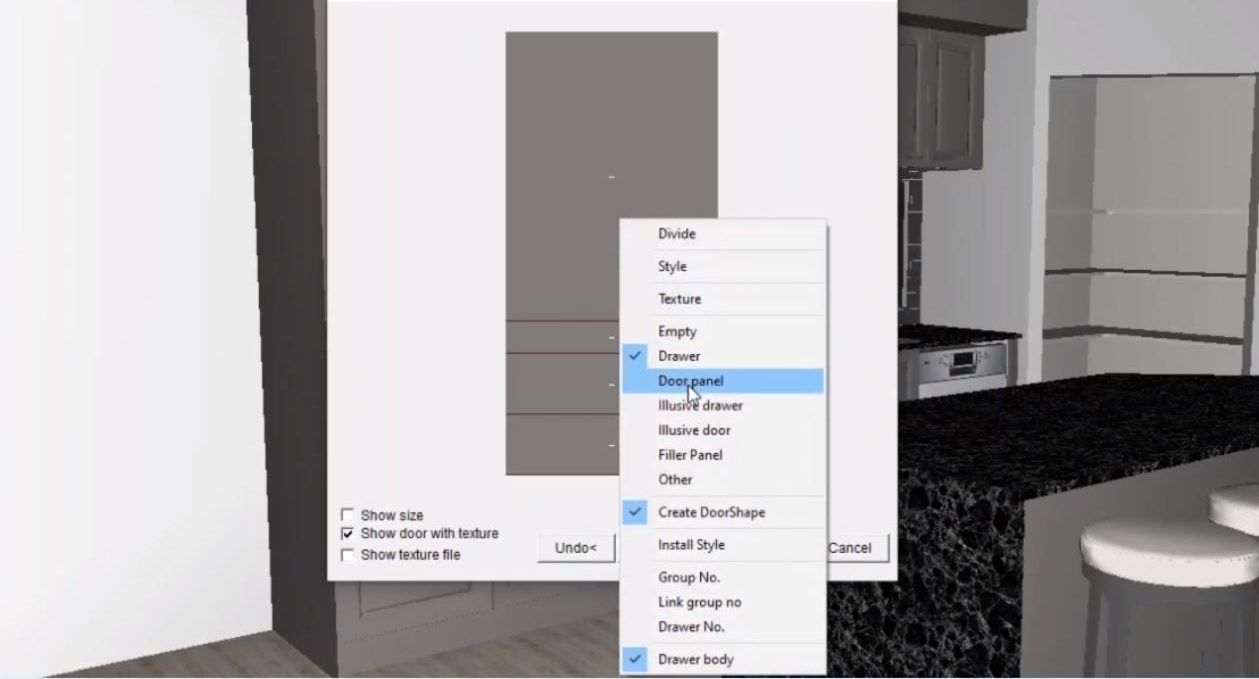

Join in the conversation on our 3D Kitchen Design Australia – KD Max Facebook Group.
Proud of a design that you have made in KD Max? Send it through to info@cabinetsbycomputer.com and we will feature it on our website & Facebook page!











