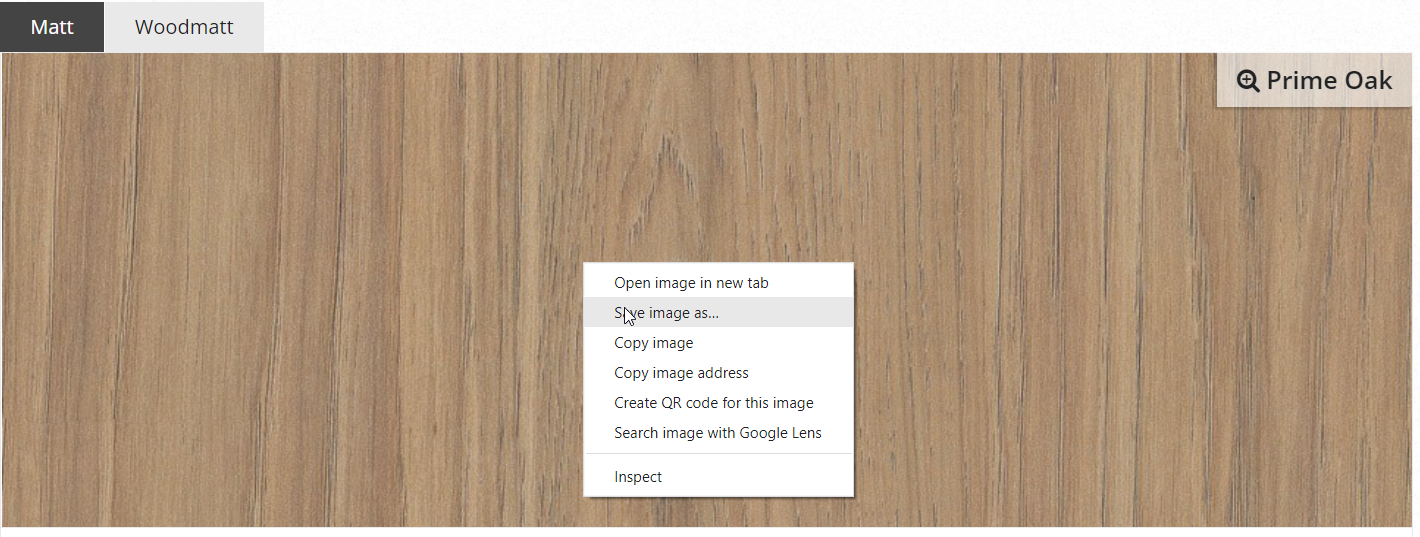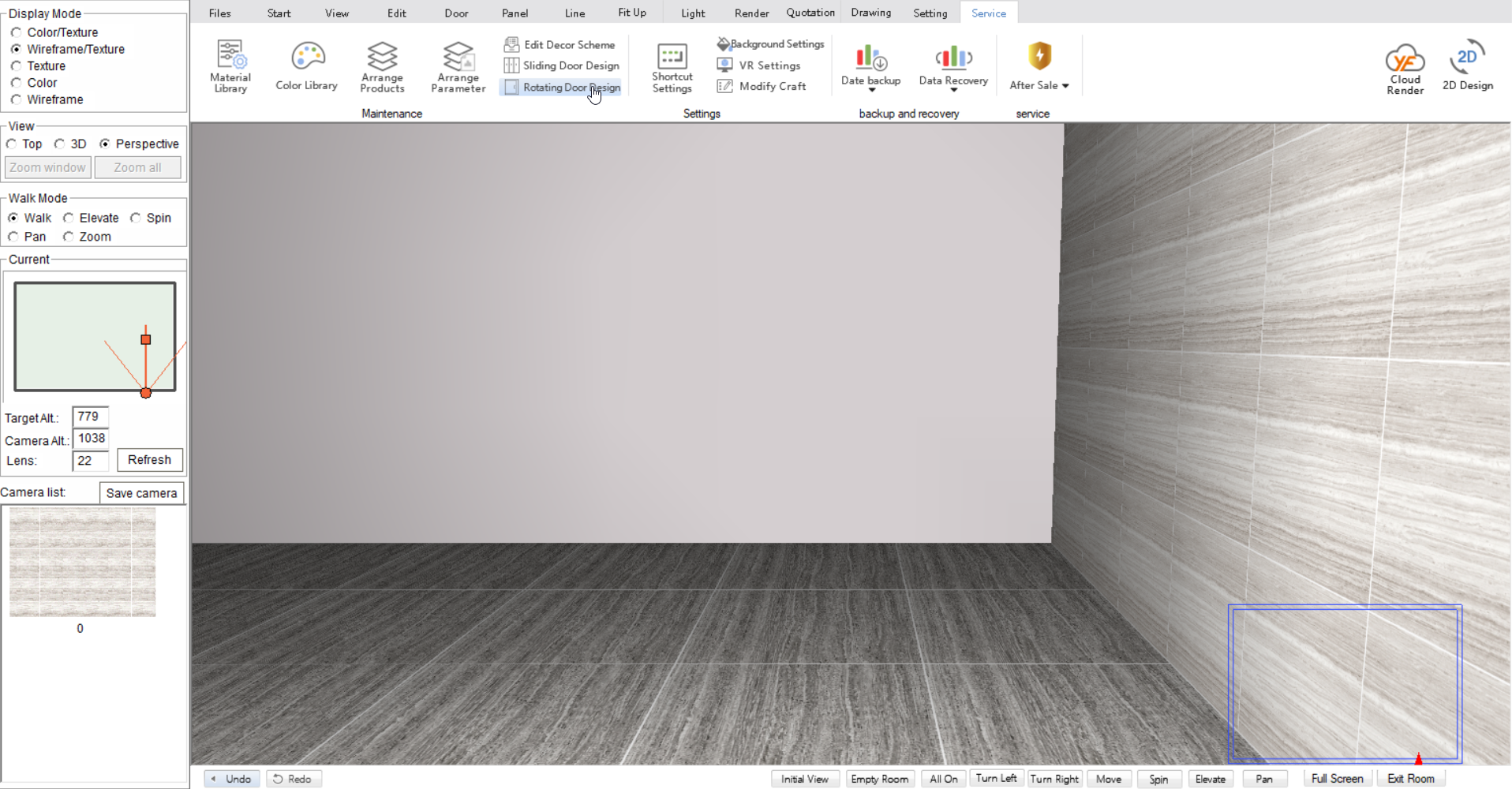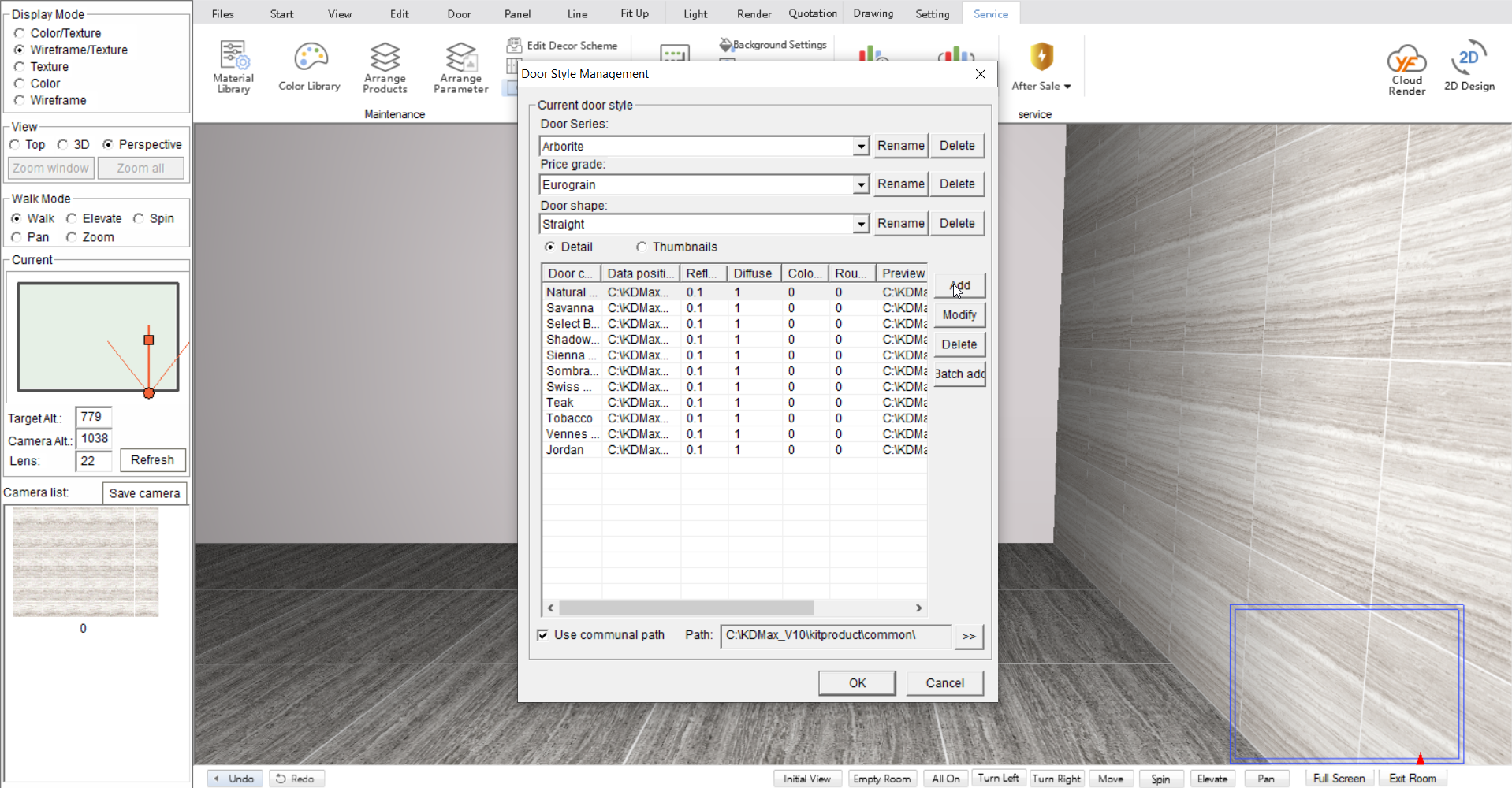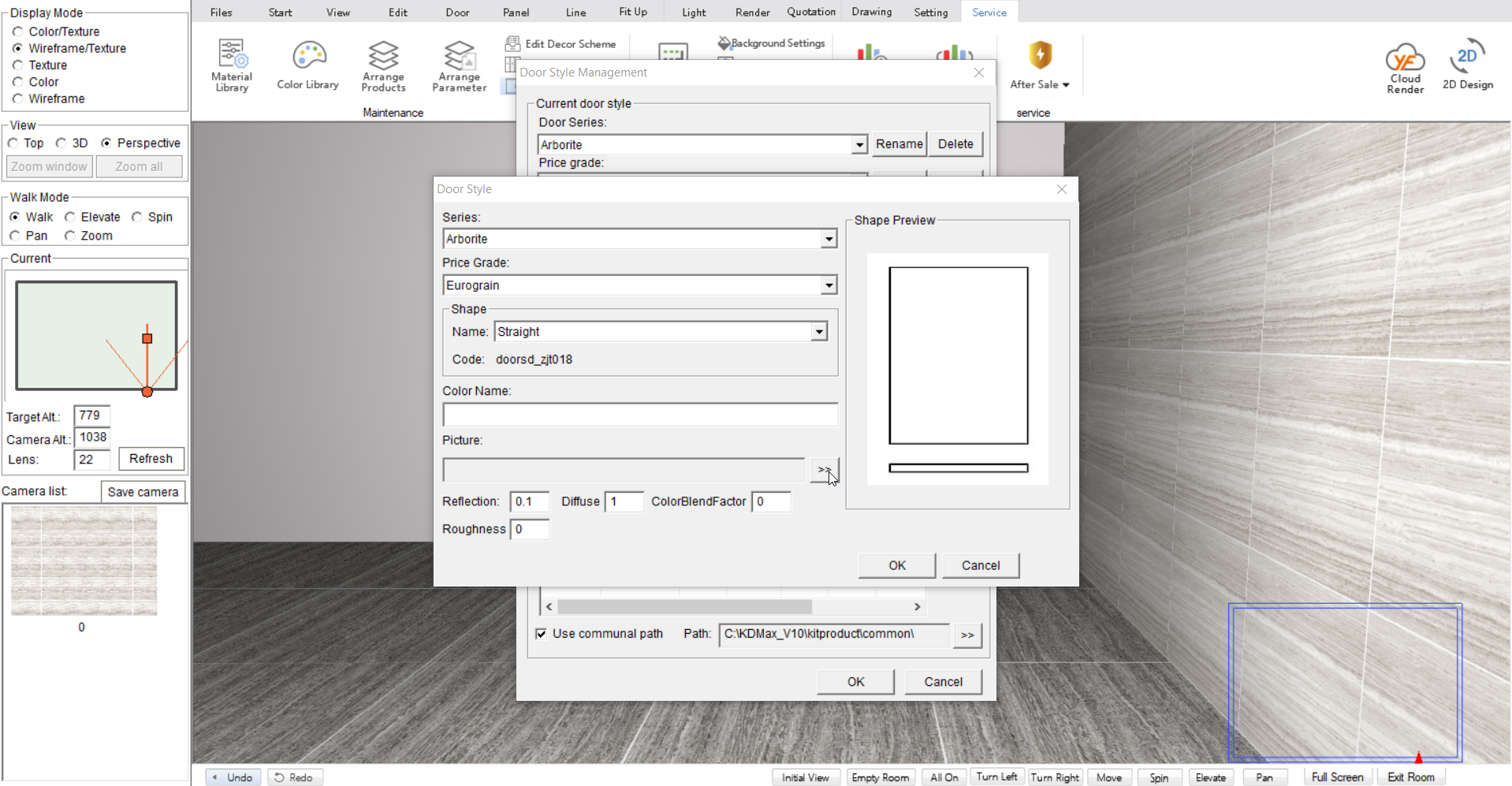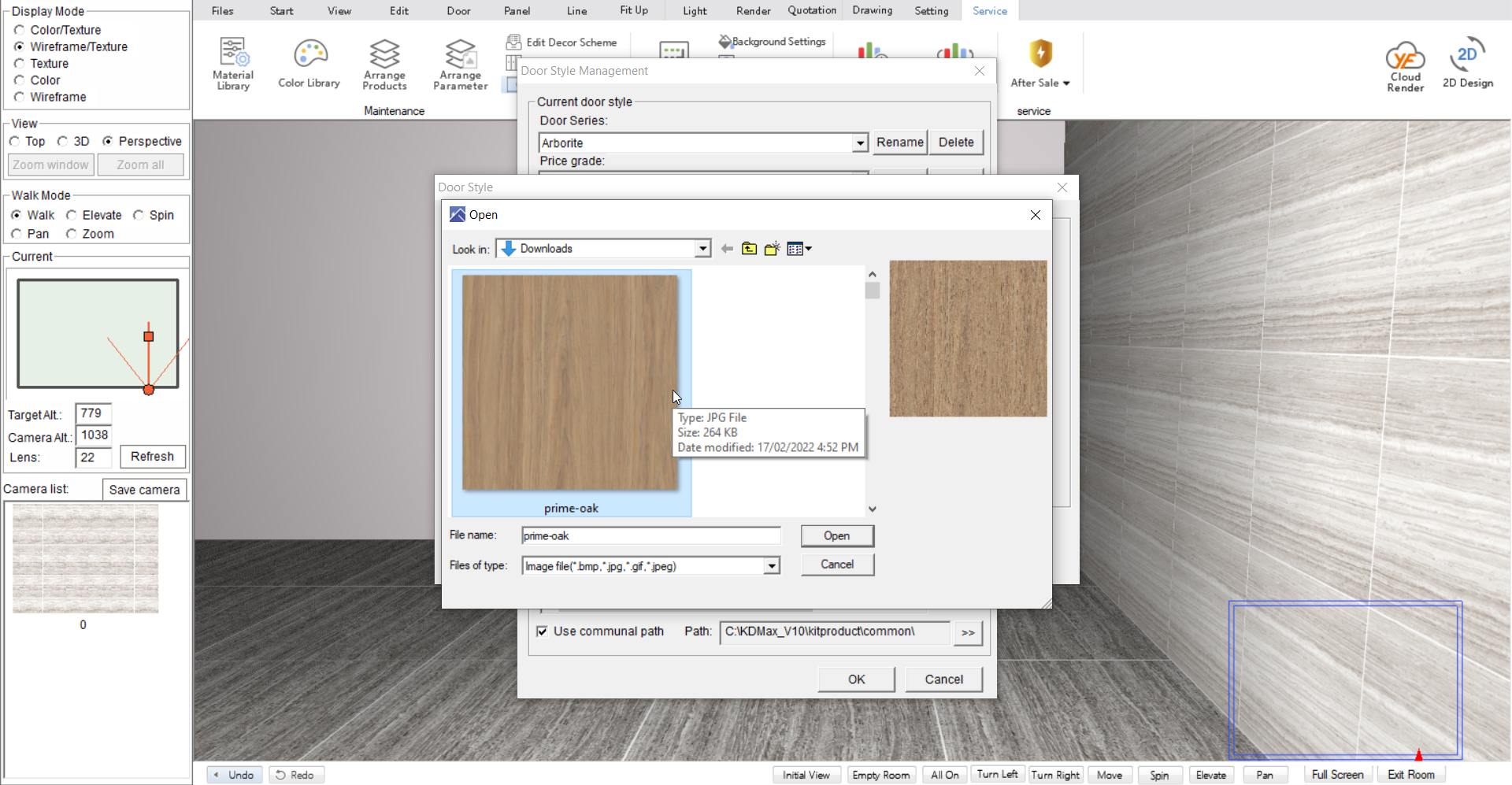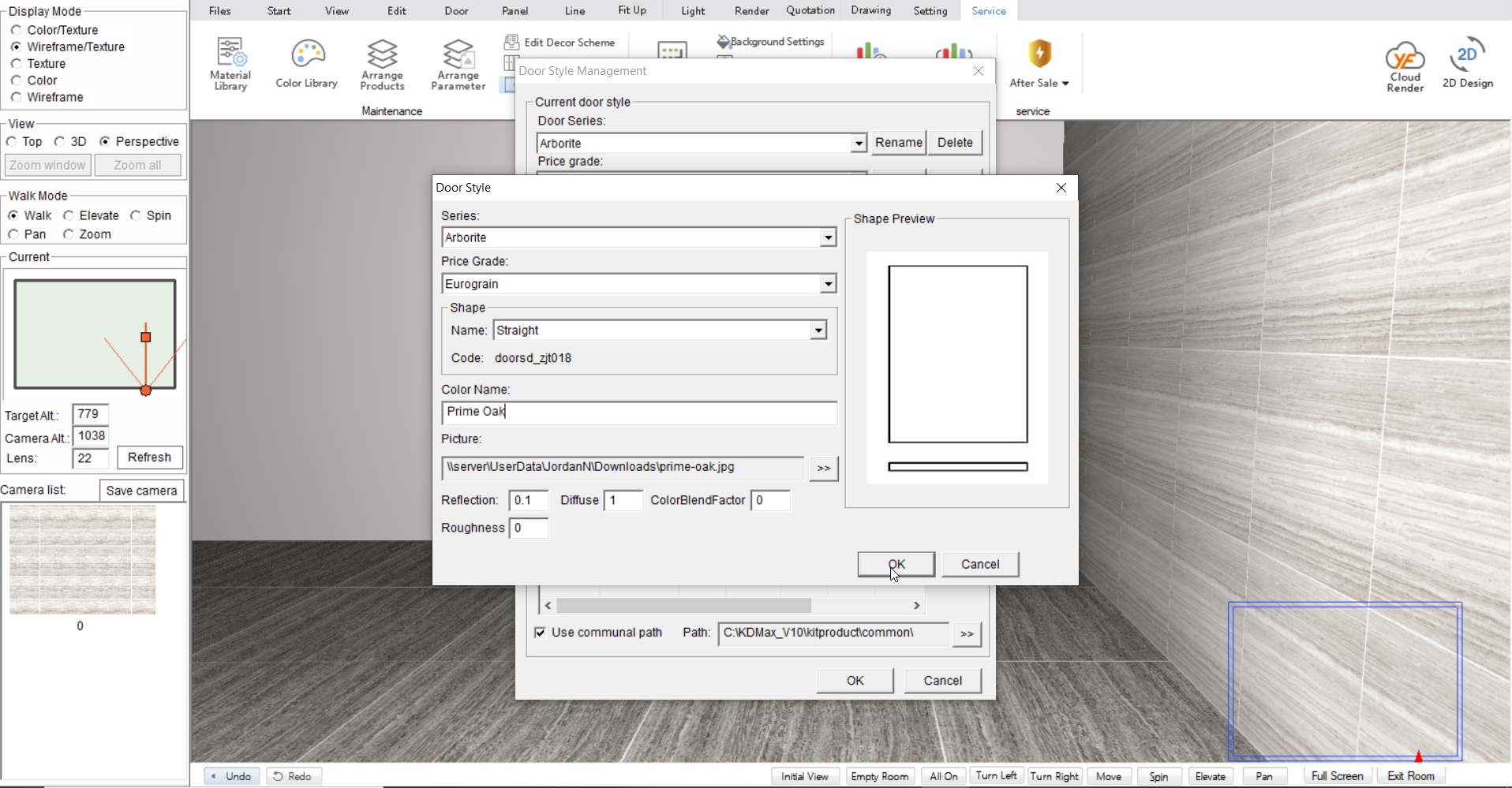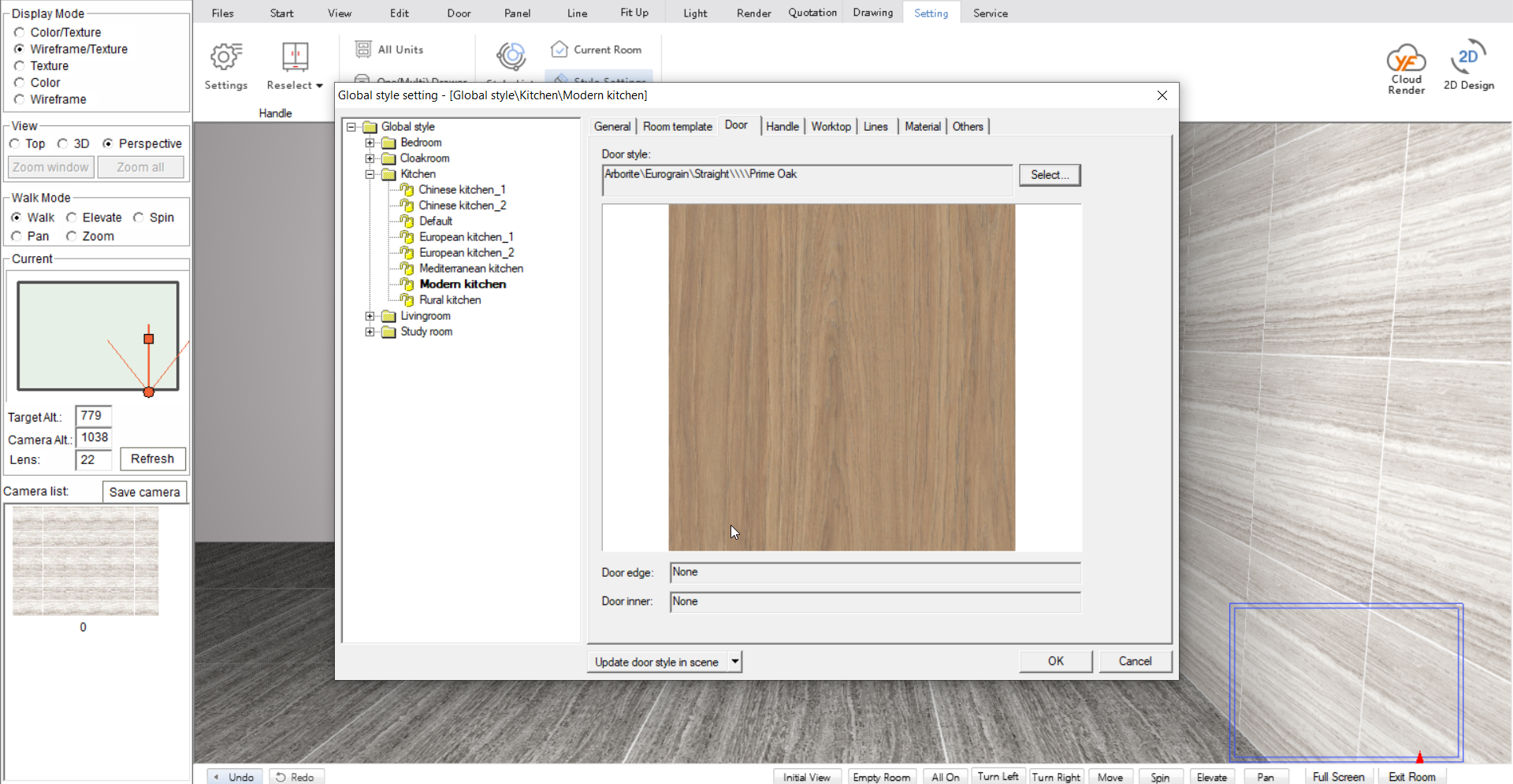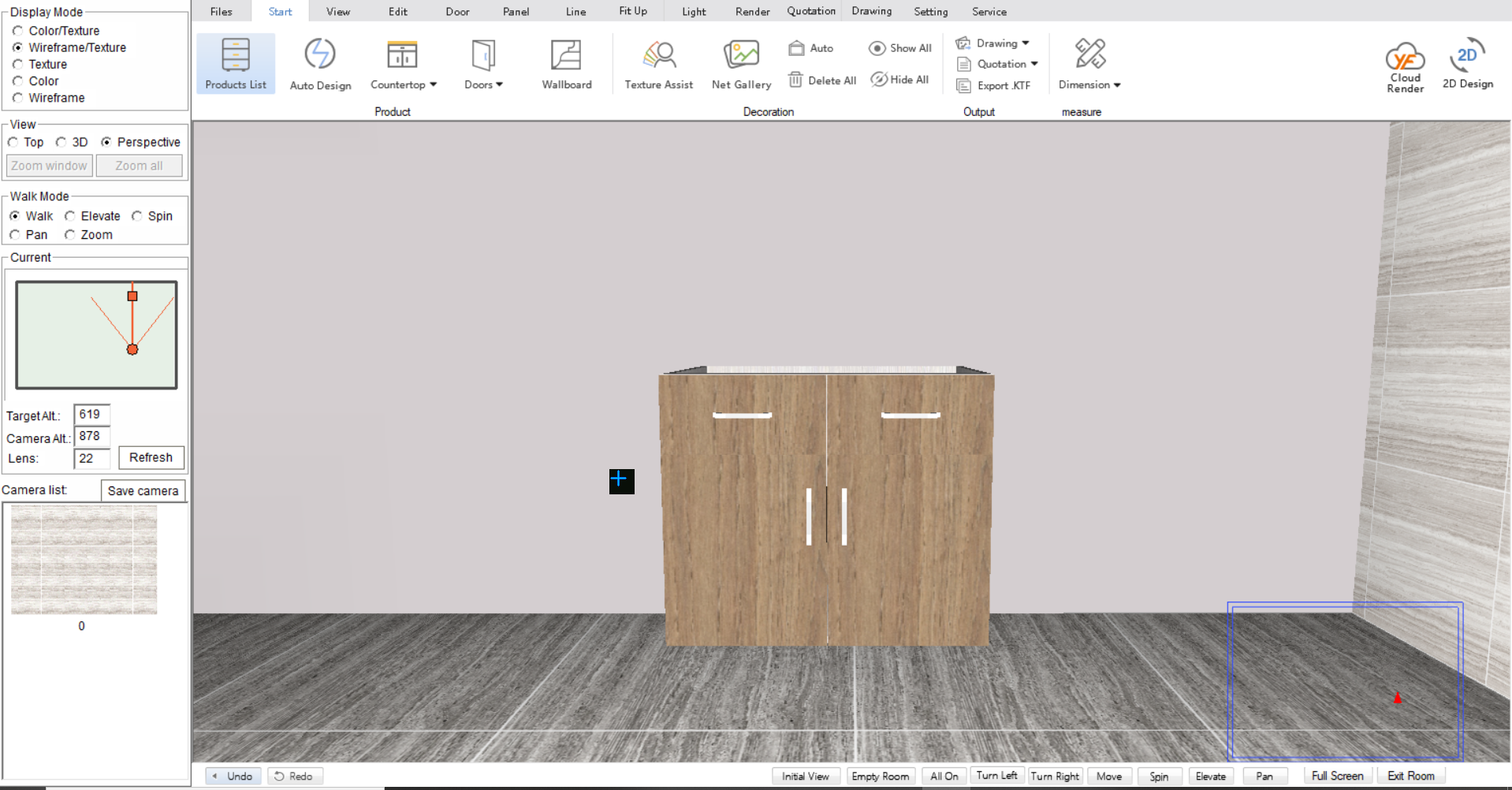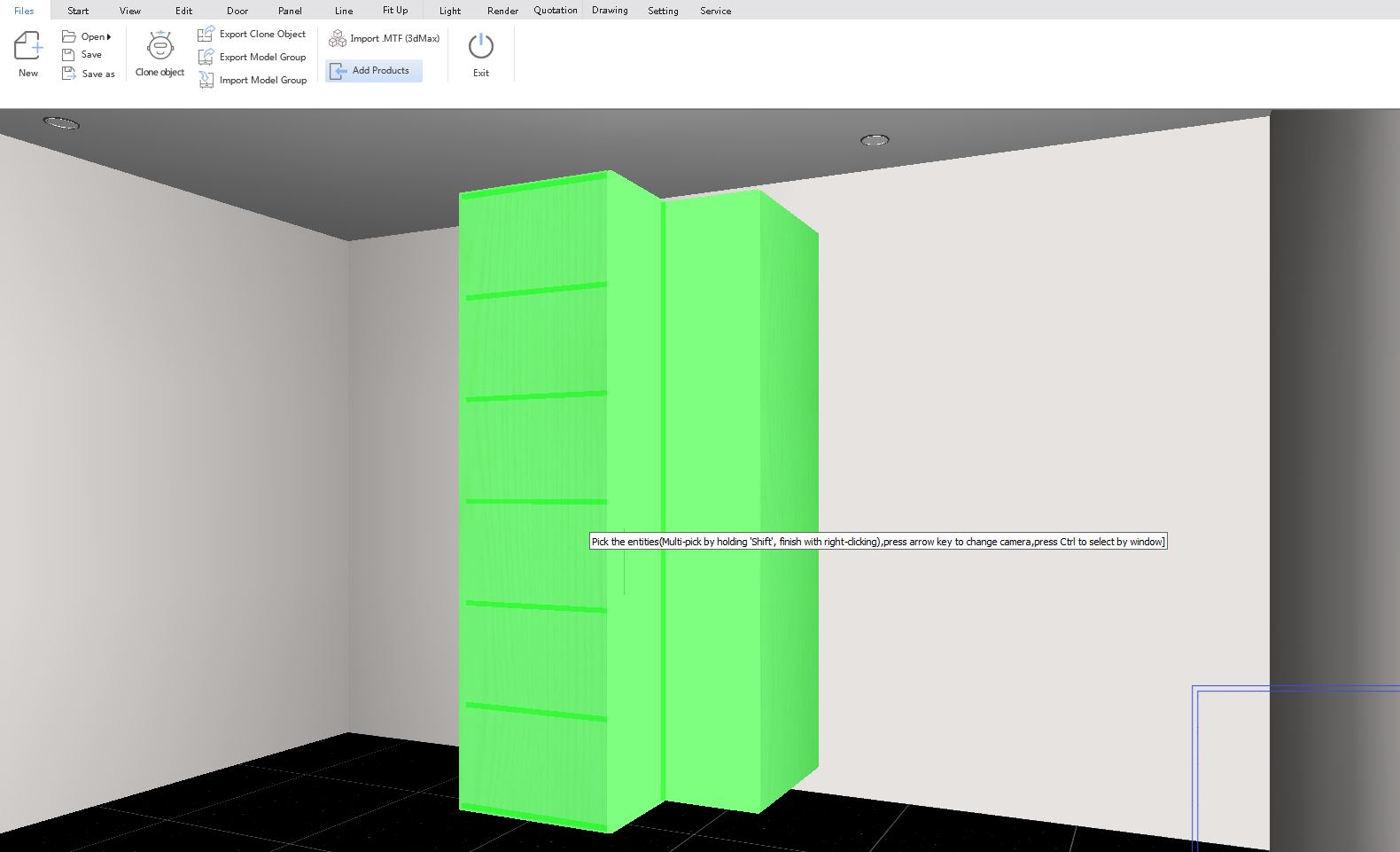V10 | Importing and Saving Door Colours
This simple tutorial shows how easy it is to import door colours into a KD Max library.
V10 | Importing and Saving Door Colours
1.
Locate the colour that you want to use (A supplier’s website is usually a good place). Right-click the image and save the colour image.
3.
You now need to select where you would like to save the colour.
Select the Door Series>Price Grade>Door Shape.
Join in the conversation on our 3D Kitchen Design Australia – KD Max Facebook Group.
Do you have any handy tips that you use in KD Max? Send them through to info@cabinetsbycomputer.com and we will feature them on our website & Facebook page!
Recommended Posts