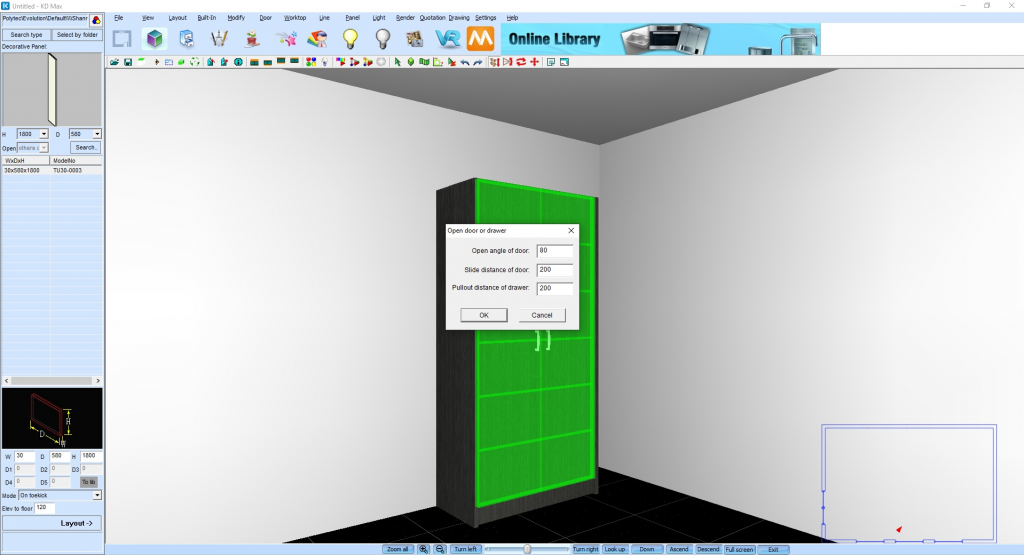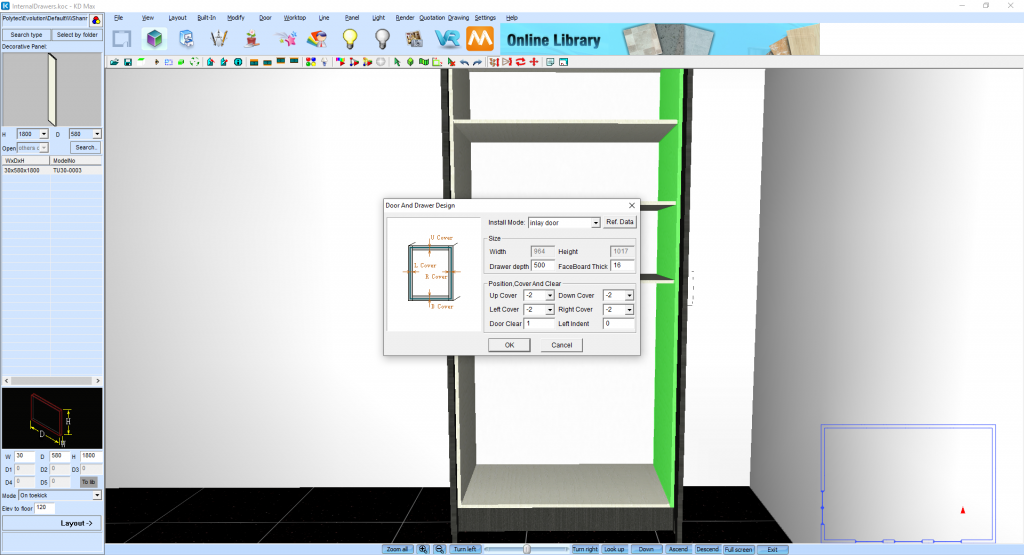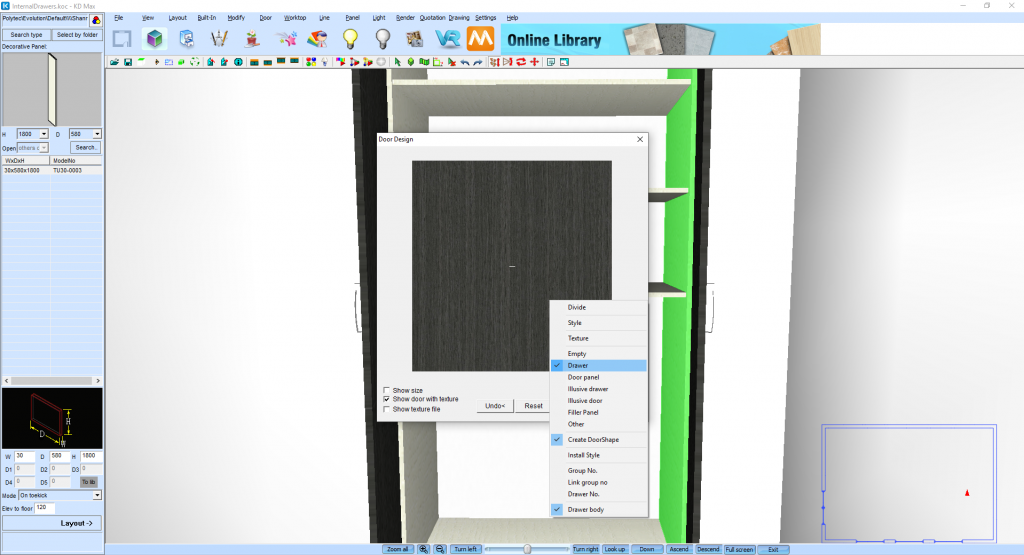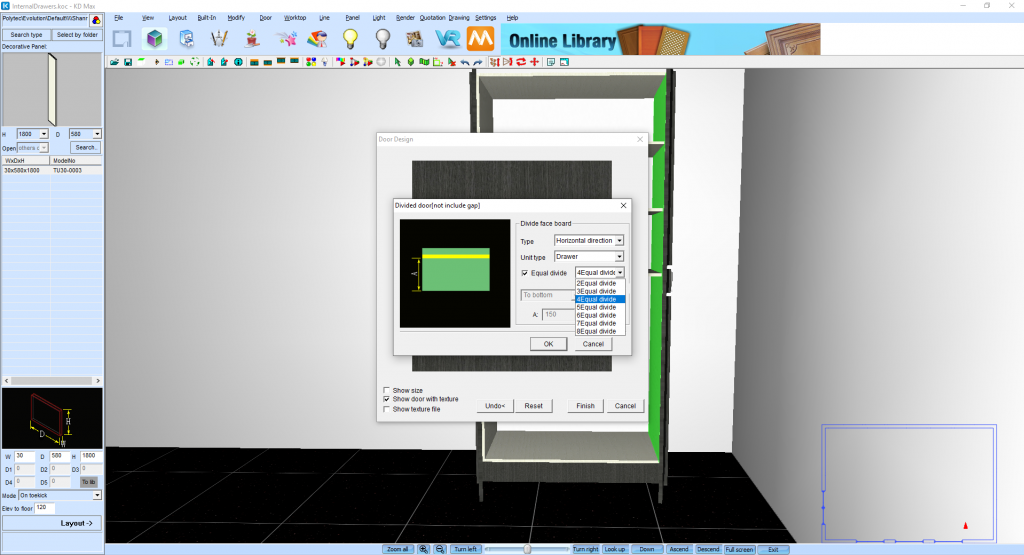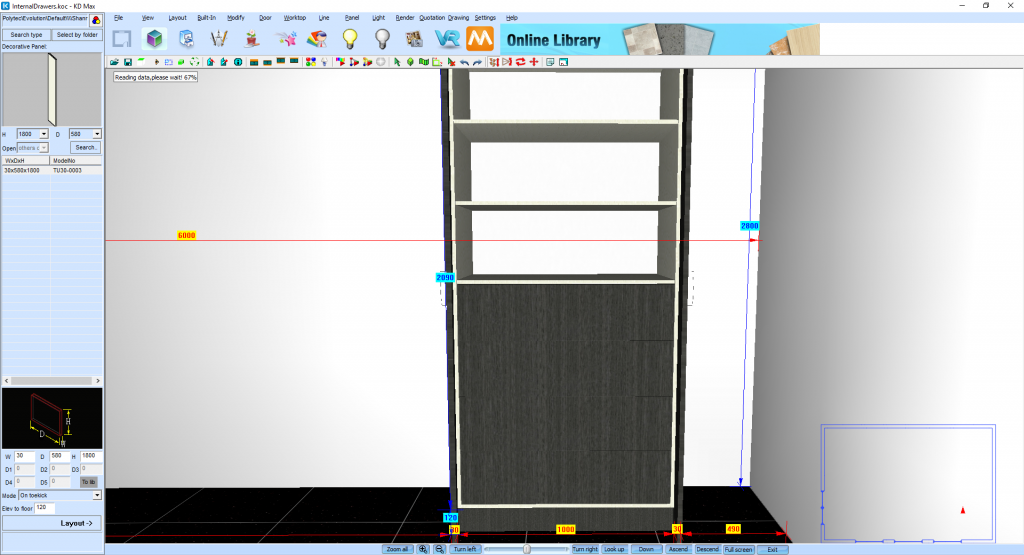Adding Internal Drawers to Cabinets in KD Max
Need to make internal drawers in cabinets? Here’s how to do it with KD Max.
For this tutorial we will be making internal drawers in a tall unit. Follow these simple steps to apply to any of your units.
1.
First, we need to gain access to the inside of the cabinet. To do this we need to right click and open door, this will open the Open door or drawer menu. Click OK to open the doors.
2.
To remove panels in the cabinet that are not required we can use the Panel>Delete function. Select the panels you wish to remove (hold shift to select multiple) then right click to confirm and Yes sure to delete.
3.
Now that we have our space required, we can then create our drawers. To create the internal drawers, we can select Door>Make Door/Drawer, making sure you can see all 4 panels where you wish to create the drawers.
Once you have selected the panels you can select your door properties with the Door and Drawer Design menu. In this case we are using an inlay door mode. Select OK to continue.
4.
Continuing will bring up the Door Design menu. Here we need to Right Click on the door image and select drawer from the menu. This will change it from a door to drawer.
5.
From here we can divide our drawer into multiple drawers by Right Click>Divide.
This will bring up the Divided door Menu. In this case we will select Horizontal direction with equal divide, 4equal divide. This selection will generate 4 equal size drawers. Select OK and Finish to confirm.
Join in the conversation on our 3D Kitchen Design Australia – KD Max Facebook Group.
Proud of a design that you have made in KD Max? Send it through to info@cabinetsbycomputer.com and we will feature it on our website & Facebook page!