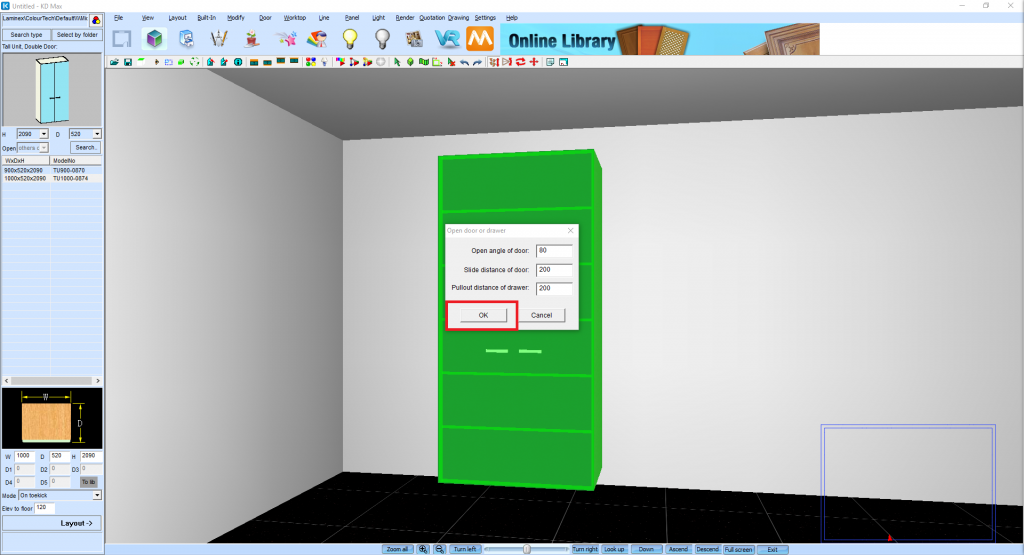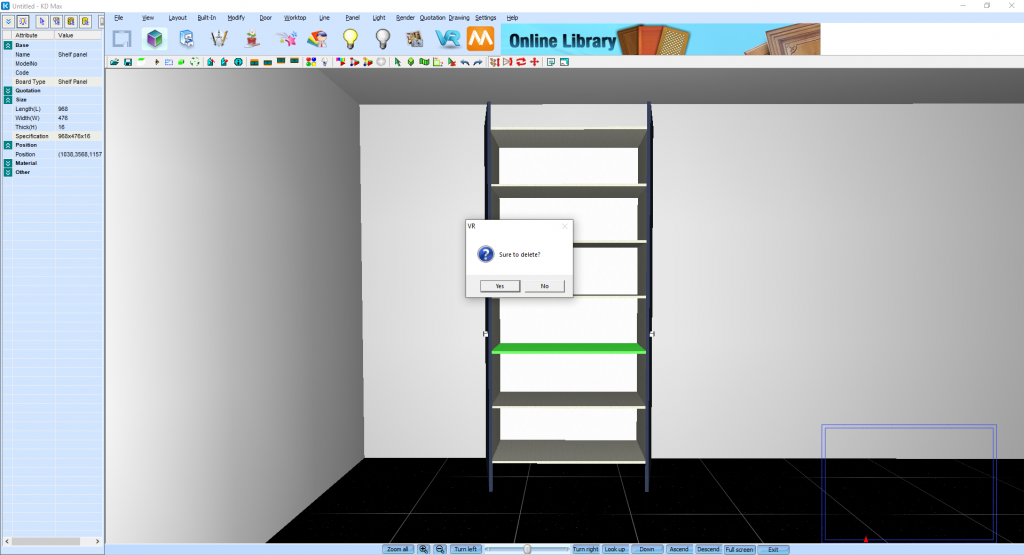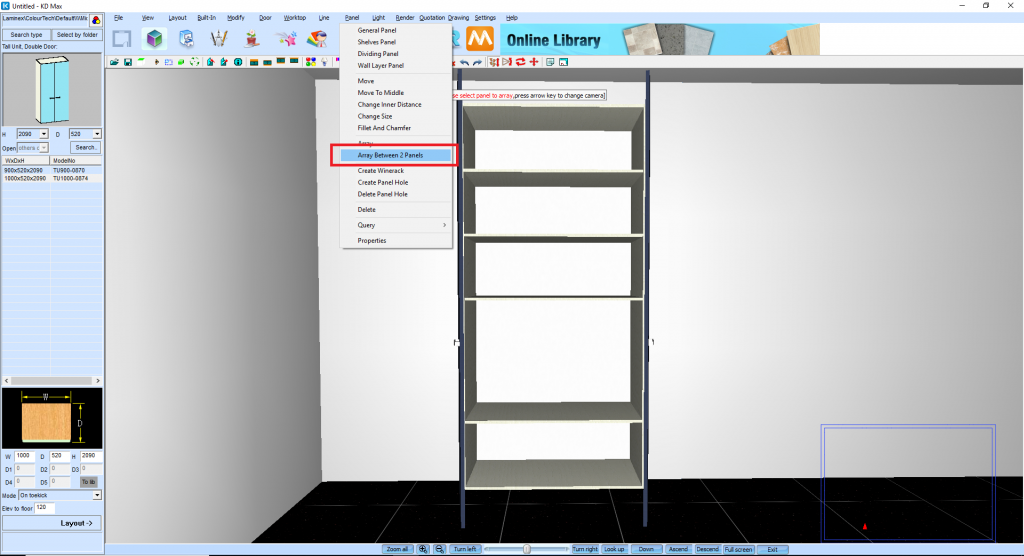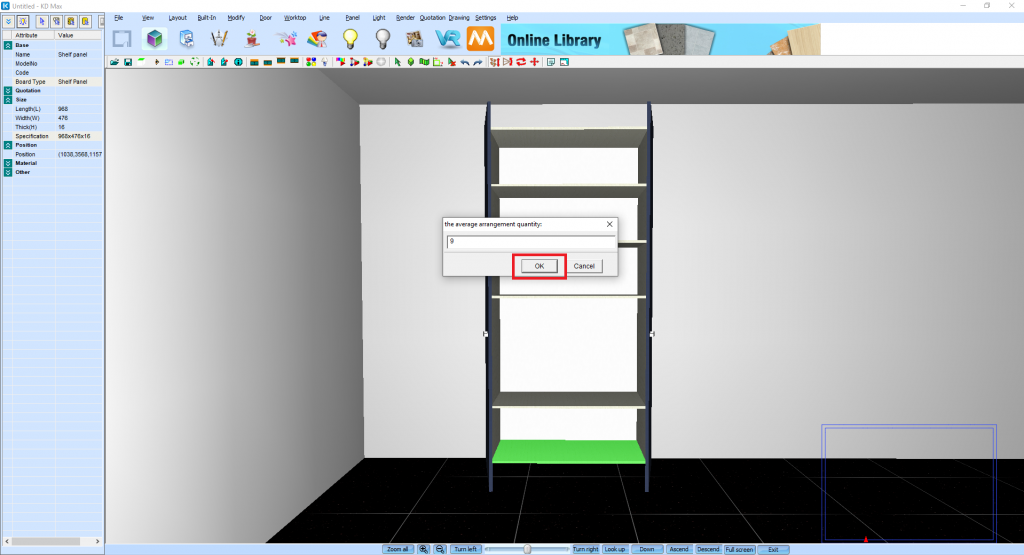Adding Additional Shelves to Cabinets in KD Max
Are you looking to add additional shelves into a cabinet, in KD Max?
Follow these simple steps below to learn how to remove and add shelves in a cabinet item, using KD Max.
1.
First, open the door of the cabinet you want to add additional shelves into. To do this, right click on the cabinet and select and open door from the drop-downb list. This will open the Open Door/Drawer menu.
2.
To remove any existing panels, navigate to Panel > Delete from the header menu. Left click (hold shift to select multiple) on the panel/s to remove them, right click to confirm the selection.
3.
To create an array of panels, navigate to Panel > Array Between 2 Panels. Select the panel you wish to array inside the cabinet (note: this will use the panel as part of the array process). Then select the panels above and below where the shelving will sit.
4.
Input the number of shelves required; in this case 9 and select OK. The panels will now be generated between the selected section.
Join in the conversation on our 3D Kitchen Design Australia – KD Max Facebook Group.
Proud of a design that you have made in KD Max? Send it through to info@cabinetsbycomputer.com and we will feature it on our website & Facebook page!