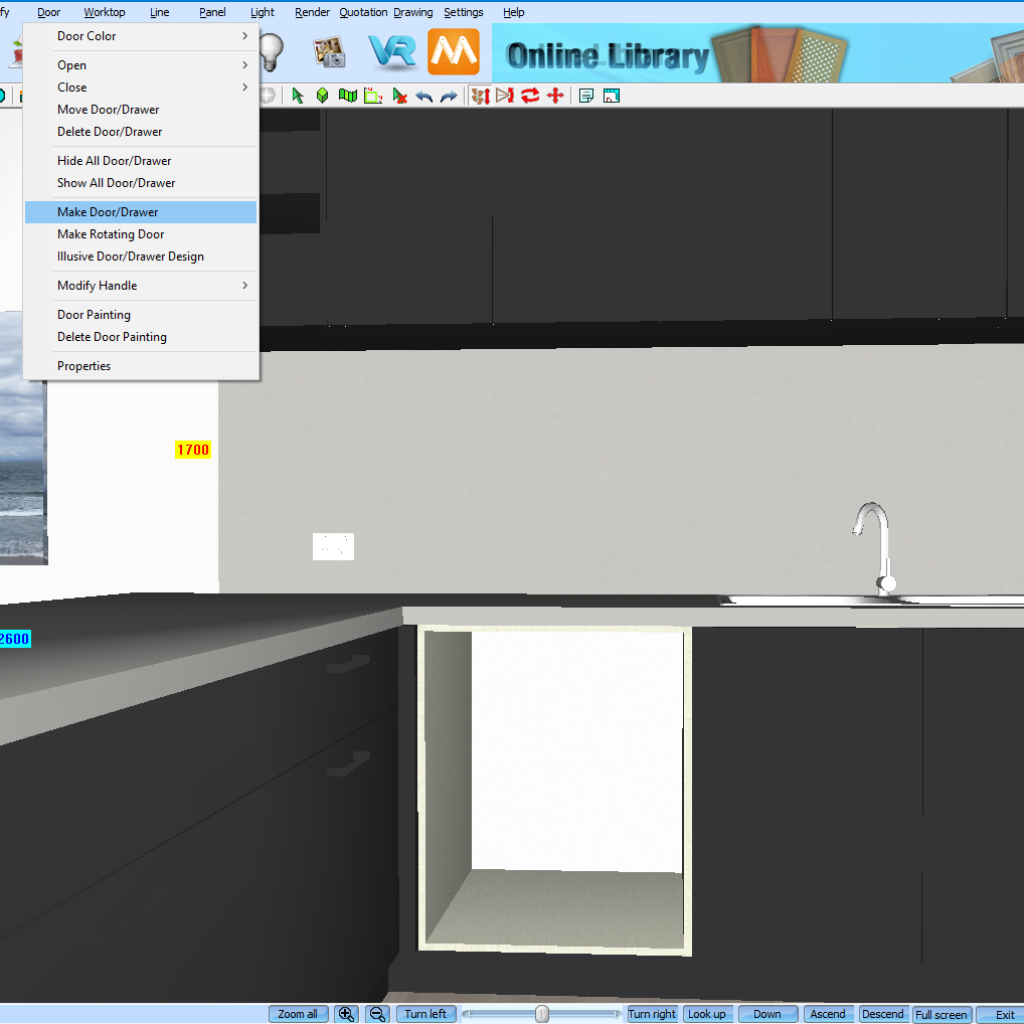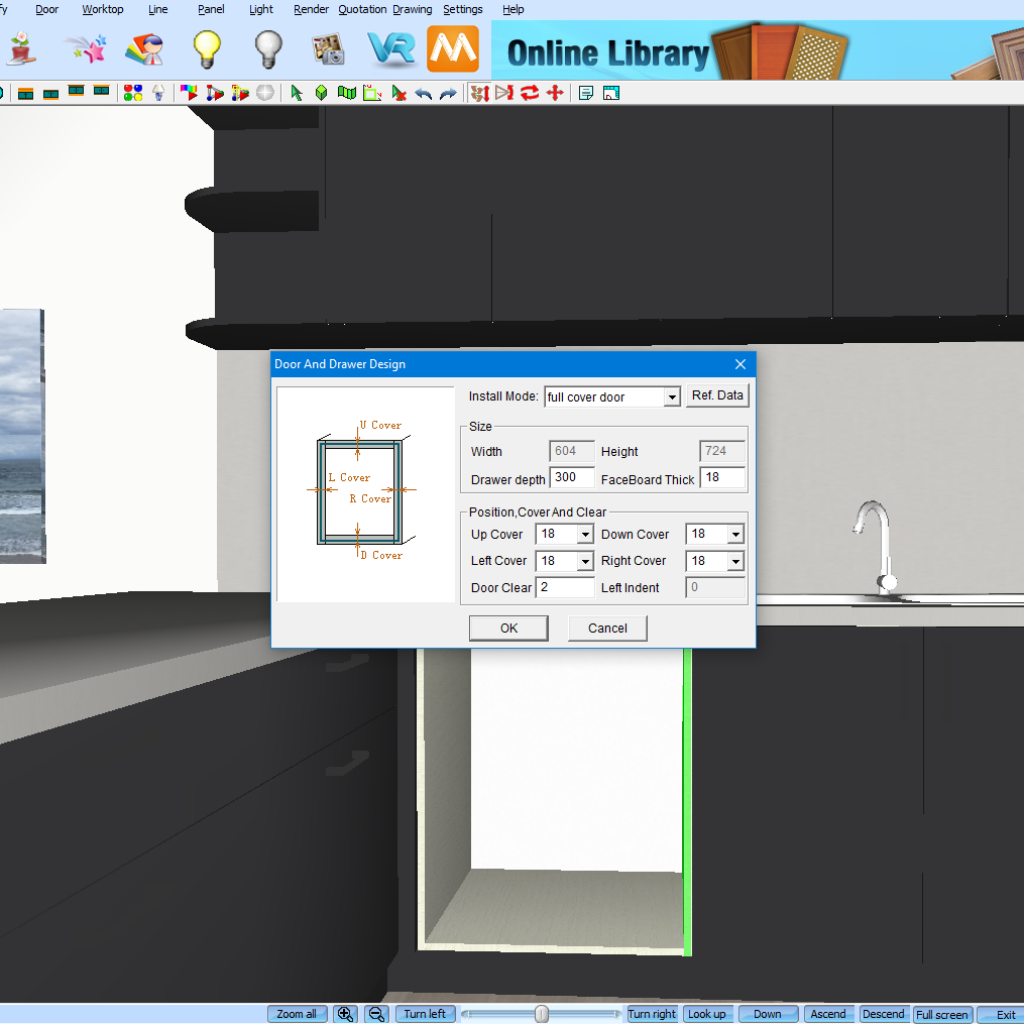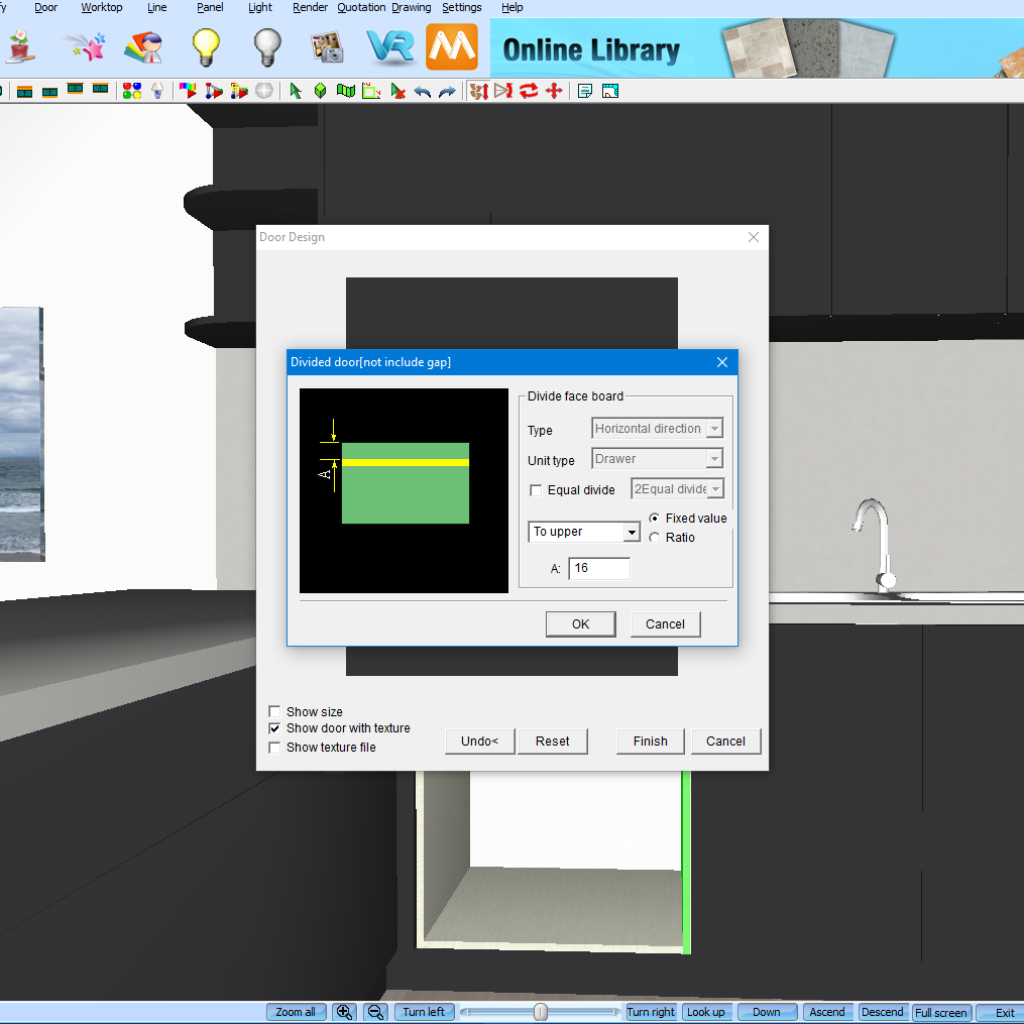Creating an Integrated Dishwasher
Looking to add an integrated dishwasher into your KD Max design?
Follow these simple steps to learn how to manually create an integrated dishwasher in KD Max in your desired sizing.

1.
Firstly start with an open cabinet without doors. Simply place any cabinet in your required size and remove the doors by navigating to Door > Delete Door / Drawer. This will allow us to manually create the face of our integrated dishwasher.
2.
Now navigate to Door > Make Door/Drawer. You’ll now need to select the top, bottom, left and right carcase panels of the cabinet in that same order.
3.
Once you have selected the carcase panels a second pop-up Door and Drawer design will prompt and require you to enter in the required door margins. I have set mine to suit my door gaps, once you have populated the fields hit OK to continue.
4.
Now right click on the Door Design image and select Divide. I’ll be dividing my doors into 3 sections. My first divide is set 16mm from the top of my cabinet. The second divide is 125mm as this is the size I want to make the face of my dishwasher.
6.
Now navigate to Render > Material editor. We will use the material editor tool to import an image of the face on our integrated dishwasher. Any JPG image can be downloaded from the suppliers website and imported. Navigate to the Colour tab and select Texture. locate the image and select the apply tick box and click on the door.
7.
Once the image has been applied navigate to Render > Fit Map and select the door the image was placed onto. This will map the image to fit onto the door and display correctly.
Join in the conversation on our 3D Kitchen Design Australia – KD Max Facebook Group.
Proud of a design that you have made in KD Max? Send it through to info@cabinetsbycomputer.com and we will feature it on our website & Facebook page!