Creating Internal Walls
Rooms can come in all shapes and sizes, which makes features such as internal walls important to provide a clear representation of a space.
This simple tutorial shows how easy it is to create an internal wall of varying types within your KD Max design.
Transcript
1.
Mark the position of the wall with the measuring tool from a known reference point.
2.
Mark the wall length.
3.
Select Dividing Wall, Select the Desired “Locate to” line. In this case a Right Side Line is required (when drawing up). You can also use Central Line and allow for half of the thickness of you wall.
4.
Select Dividing Wall. Draw the wall from the inside out as to not allow the automatic “snapping” on the external wall to occur.
5.
Select desired Wall type and click ok.
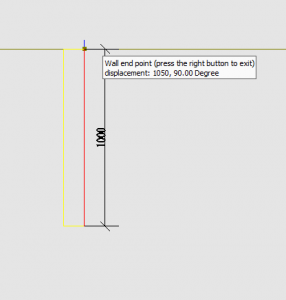

Join in the conversation on our 3D Kitchen Design Australia – KD Max Facebook Group.
Proud of a design that you have made in KD Max? Send it through to info@cabinetsbycomputer.com and we will feature it on our website & Facebook page!











