V10 | Adding a Fillet or Chamfer to a Benchtop
Do you have a benchtop in your design that needs a fillet or chamfer?
This simple tutorial demonstrates exactly how you can achieve this in KD Max V10.
Transcript
Fillet
1.
Right Click on the Countertop, Select Edit
2.
Select edges connected to the corner to Fillet, right-click to confirm and click Fillet to select.
3.
Enter the desired radius, select OK.
4.
Worktop size will show the resulting Countertop, select OK.
Chamfer
1.
Right Click on the Countertop, Select Edit
2.
Select connected edges to Chamfer, right-click to confirm and click Chamfer to select.
3.
Enter the desired length from corner, select OK.
4.
Worktop size will show the resulting Countertop, select OK.
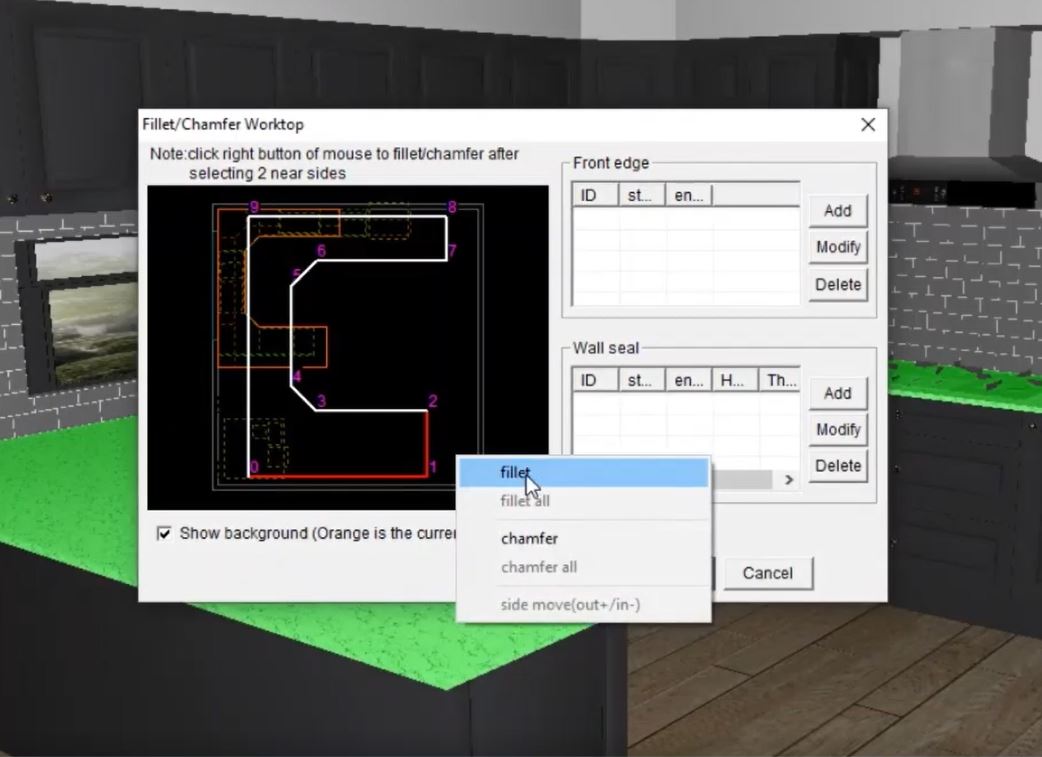
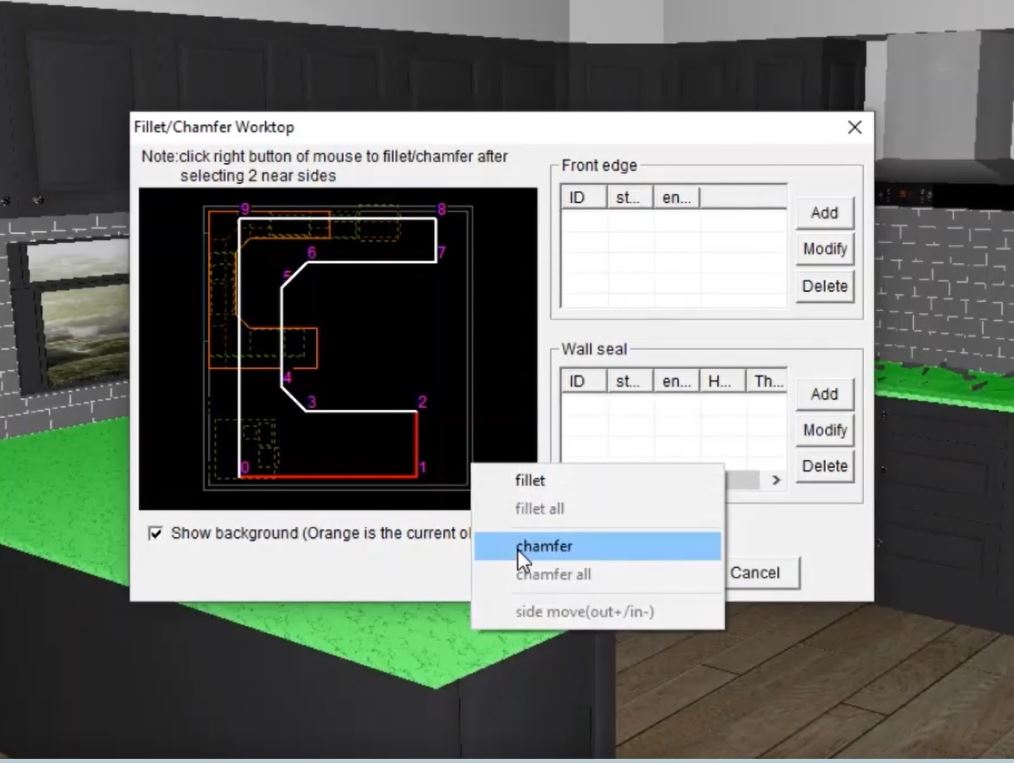
Join in the conversation on our 3D Kitchen Design Australia – KD Max Facebook Group.
Proud of a design that you have made in KD Max? Send it through to info@cabinetsbycomputer.com and we will feature it on our website & Facebook page!











