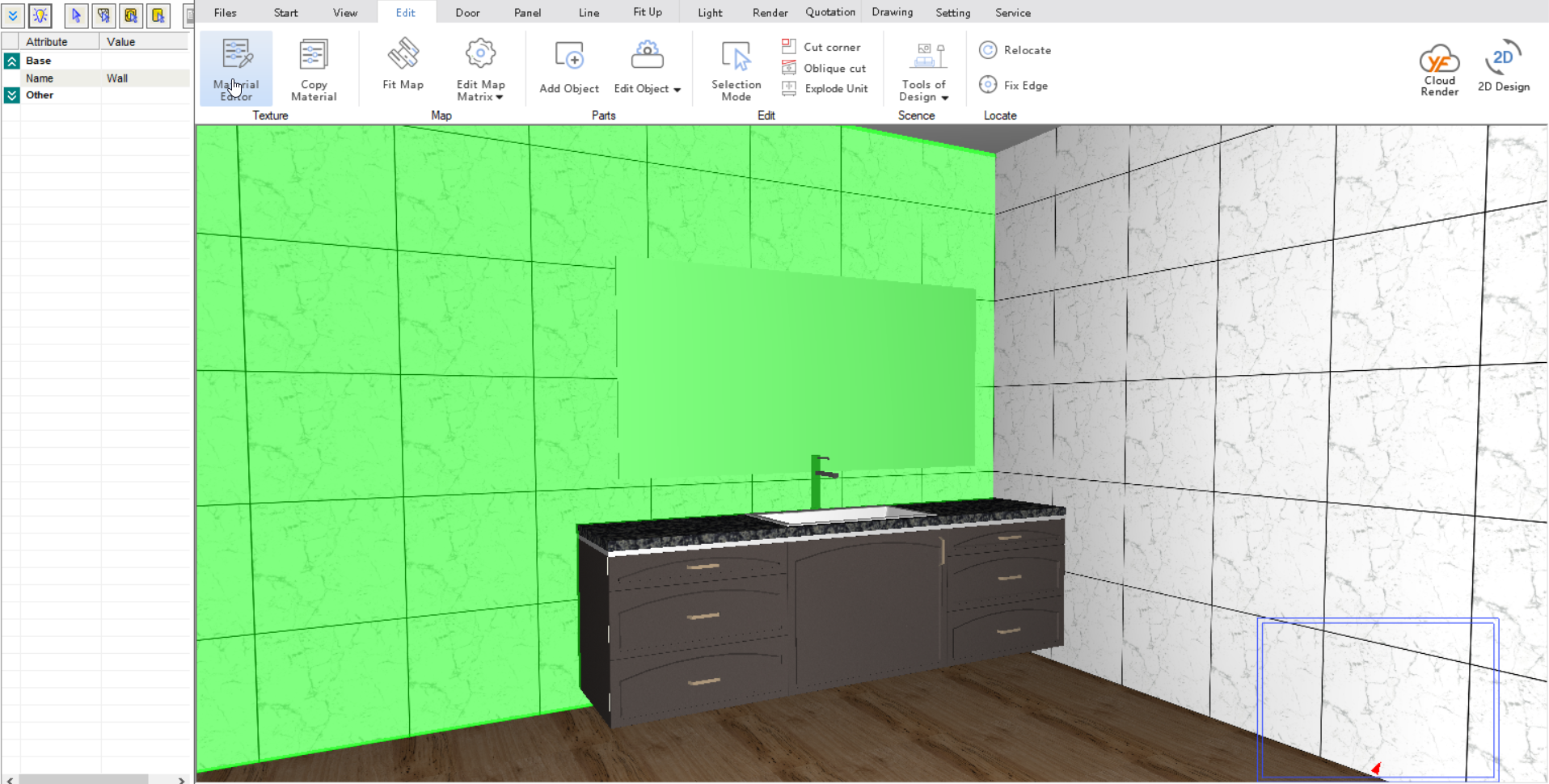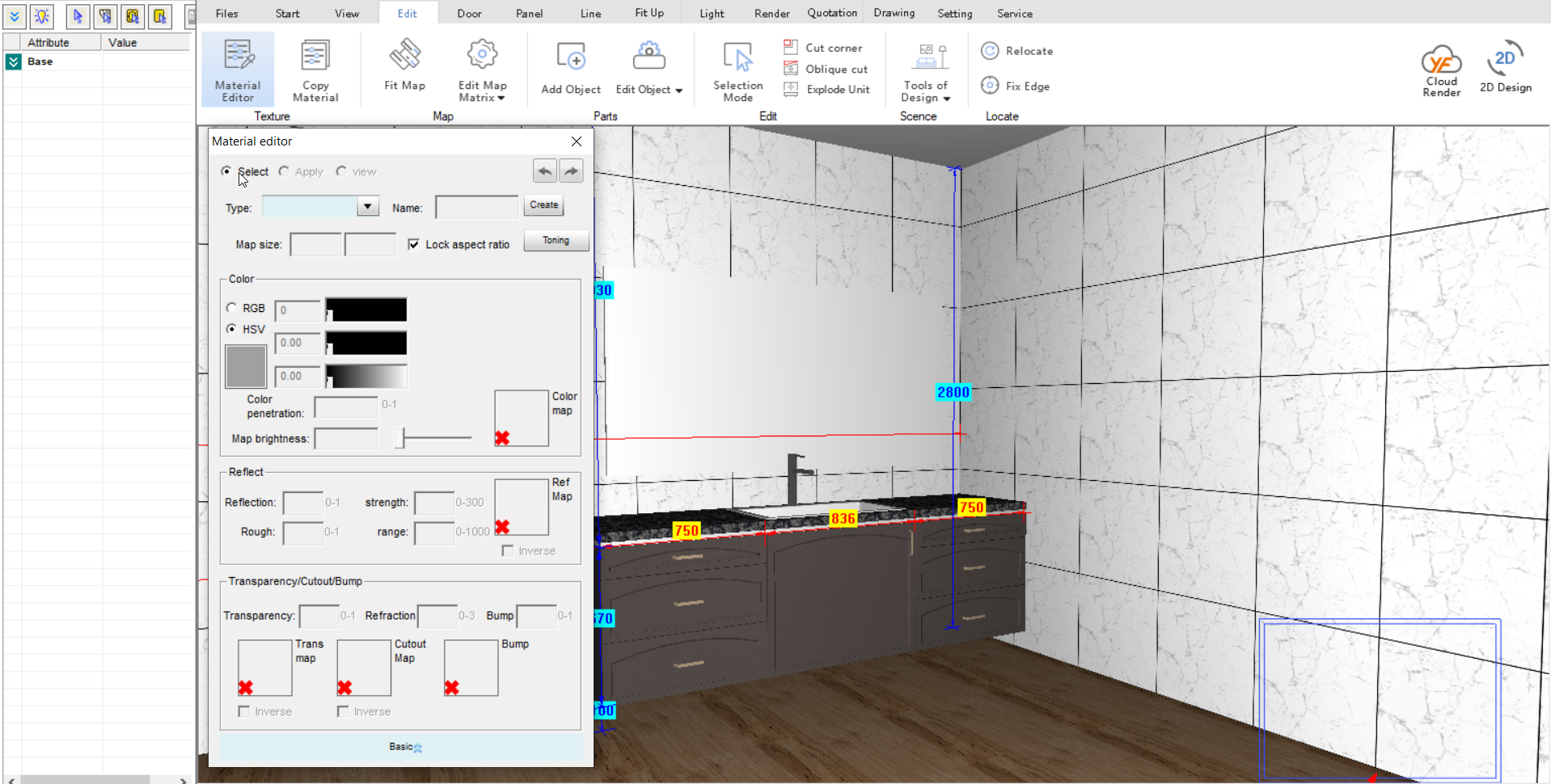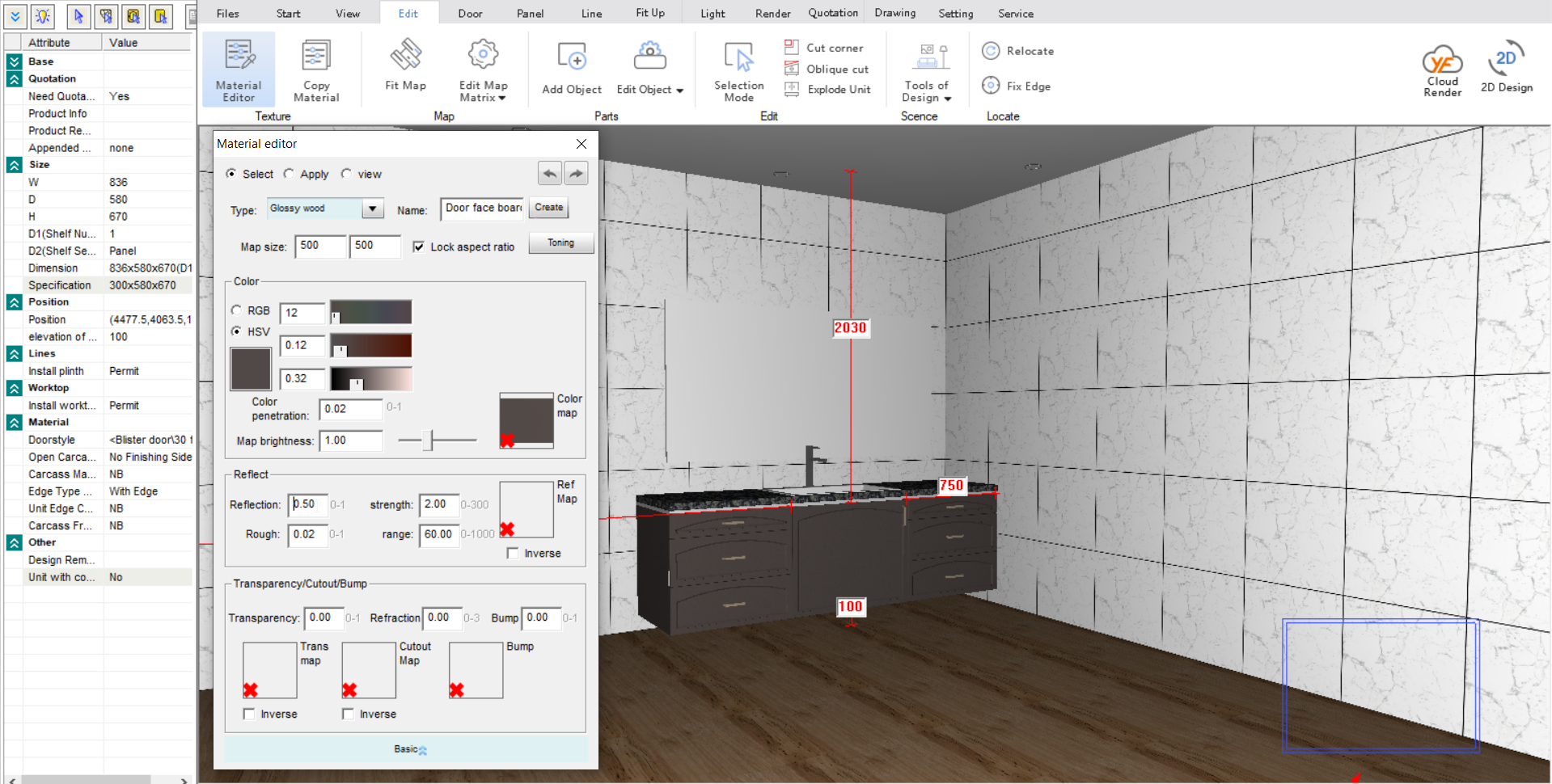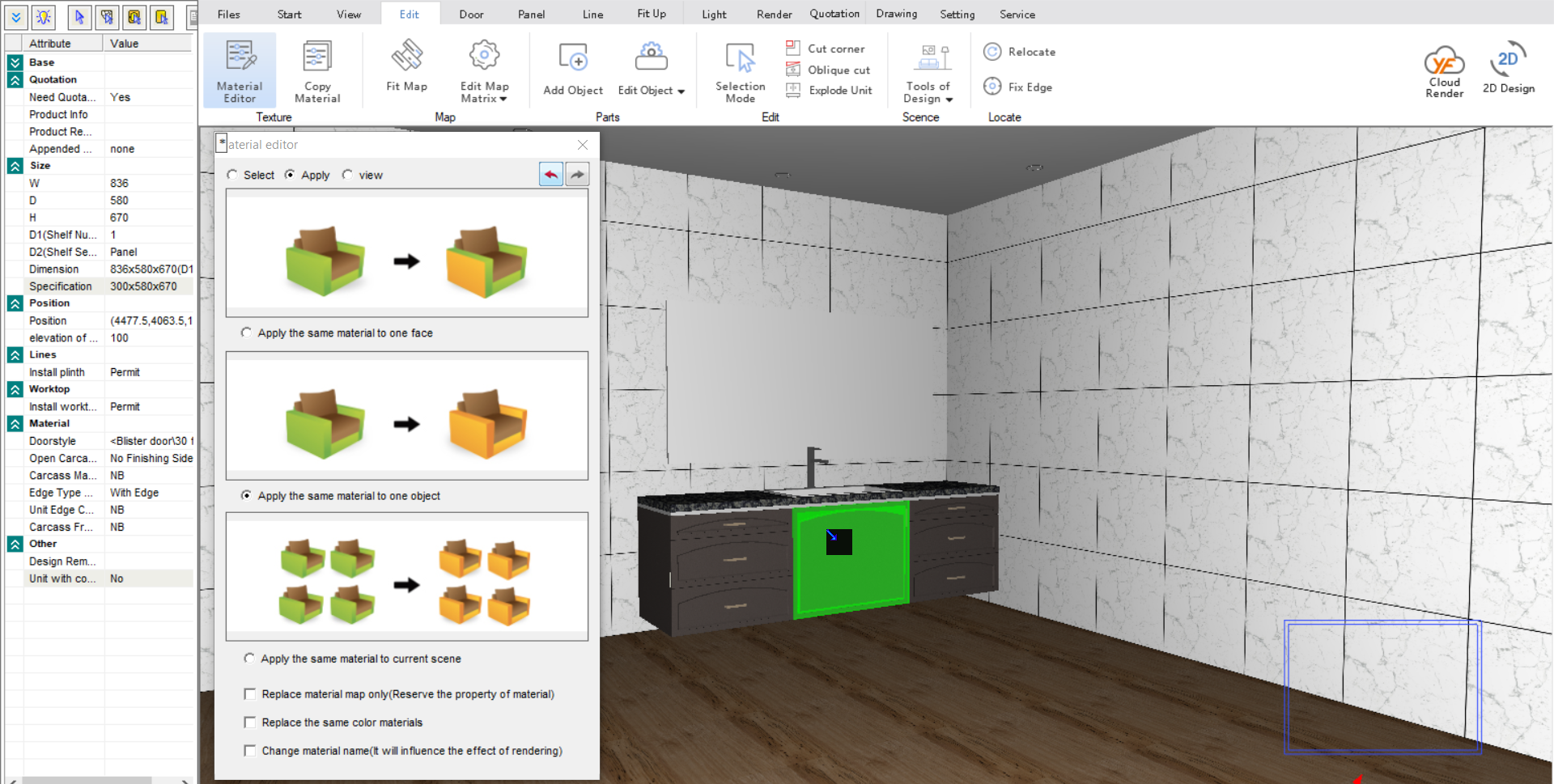V10 | Changing Reflection Levels on Cabinetry
V10 | Changing Reflection Levels on Cabinetry
Are your cabinets in KD Max coming through with a gloss finish and you can’t figure out how to reduce this?
Follow these simple steps to quickly reduce or increase the reflection on cabinets in your KD Max drawings.
2.
You’ll now see the material editor popup box. Tick the Select box. This will allow you to select the cabinet you’d like to change the gloss levels on.
3.
Click the cabinet you wish to change and change the reflection level. Selections can vary from 0.00 (No reflection) through to 1.00 (Maximum reflection).
After selecting the cabinet you’ll see the reflection level is currently at 0.50 by default.
In the case of this example, we want a lower reflection level so we will apply it with 0.10.
Join in the conversation on our 3D Kitchen Design Australia – KD Max Facebook Group.
Do you have any handy tips that you use in KD Max? Send them through to info@cabinetsbycomputer.com and we will feature them on our website & Facebook page!