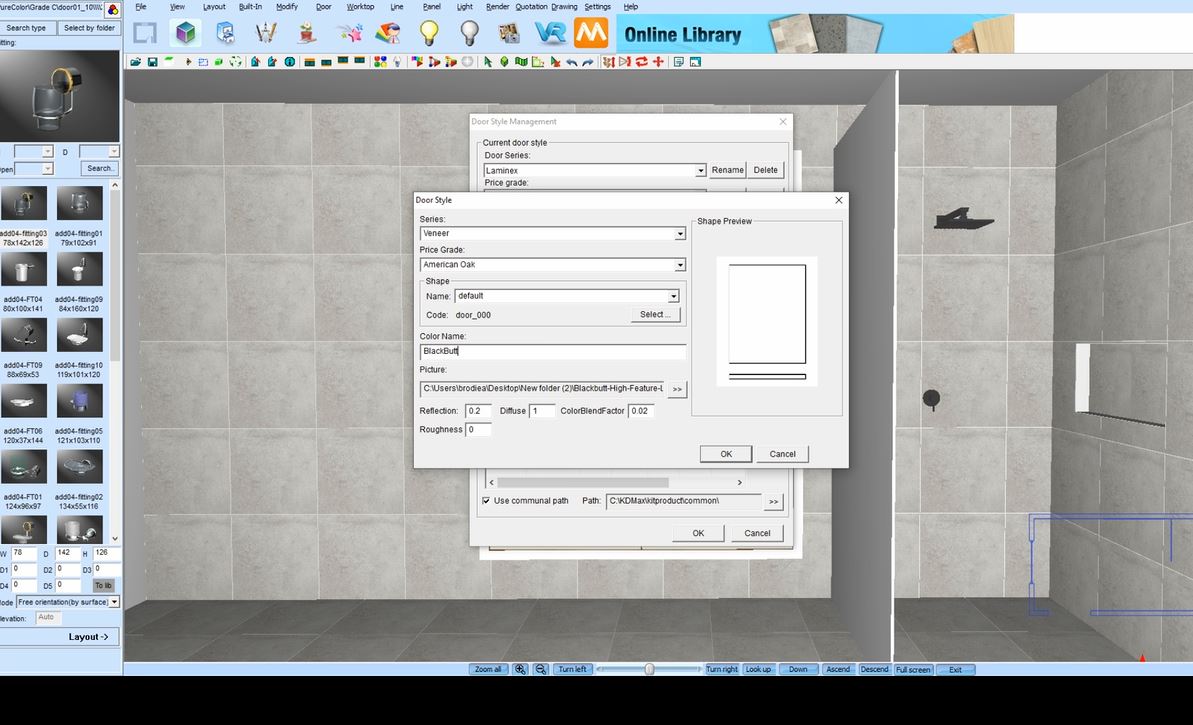Saving a Door Colour to Your KD Max Library
Wanting to create your own library of custom colour swatches or even load in colours from existing brands?
You should already know how to import colours into a drawing.
This tutorial will run over the basics of using the door style management function, to create and save your own colour library.
Transcript
1.
Navigate to Settings > Door Style Management
2.
This will bring up the existing product range of colours already loaded into KD Max under door style management. To create a new one, select ‘Add’.
3.
The pop-up menu on the next screen will allow a series, price grade, door style, and the name of the colour to be populated.
4.
To load in the texture file, simply click the box with two arrows >>
5.
The reflection level can also be adjusted using the ‘reflection’ text box.
6.
Fill in the remaining details accordingly.
7.
Click ‘Ok’ to confirm the selection and save the colour to the library
Join in the conversation on our 3D Kitchen Design Australia – KD Max Facebook Group.
Proud of a design that you have made in KD Max? Send it through to info@cabinetsbycomputer.com and we will feature it on our website & Facebook page!