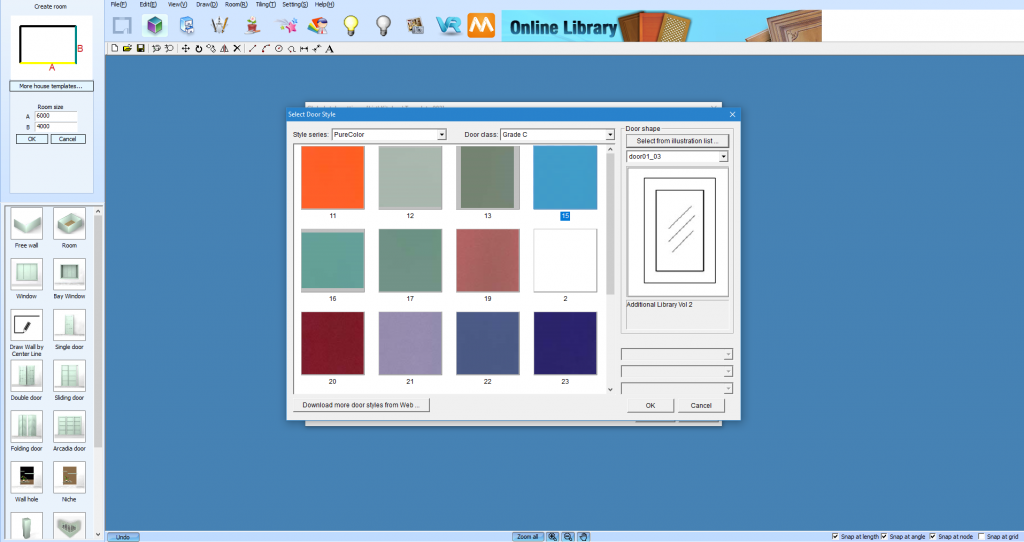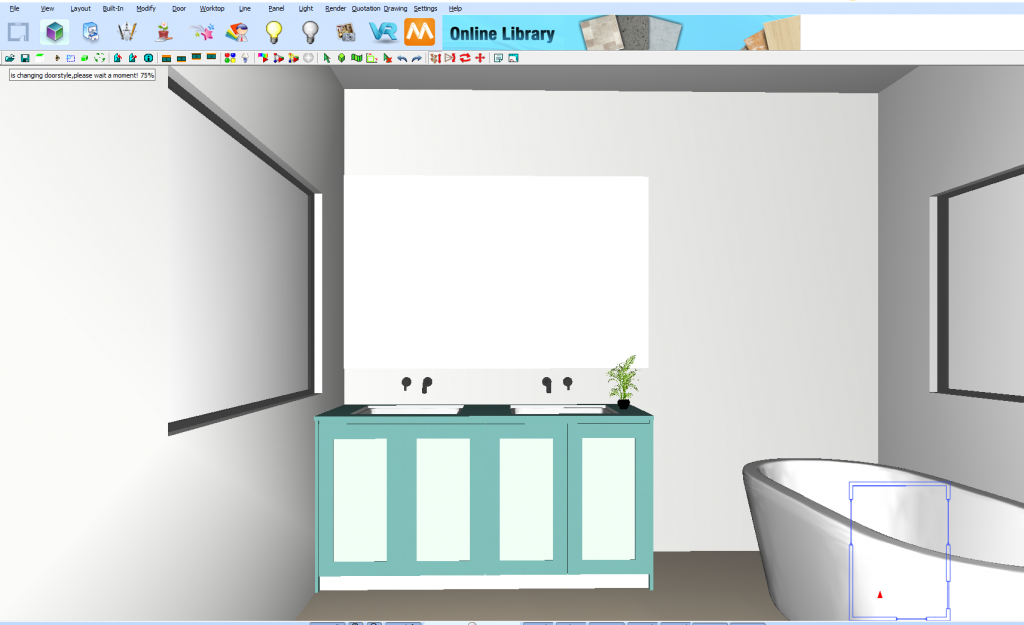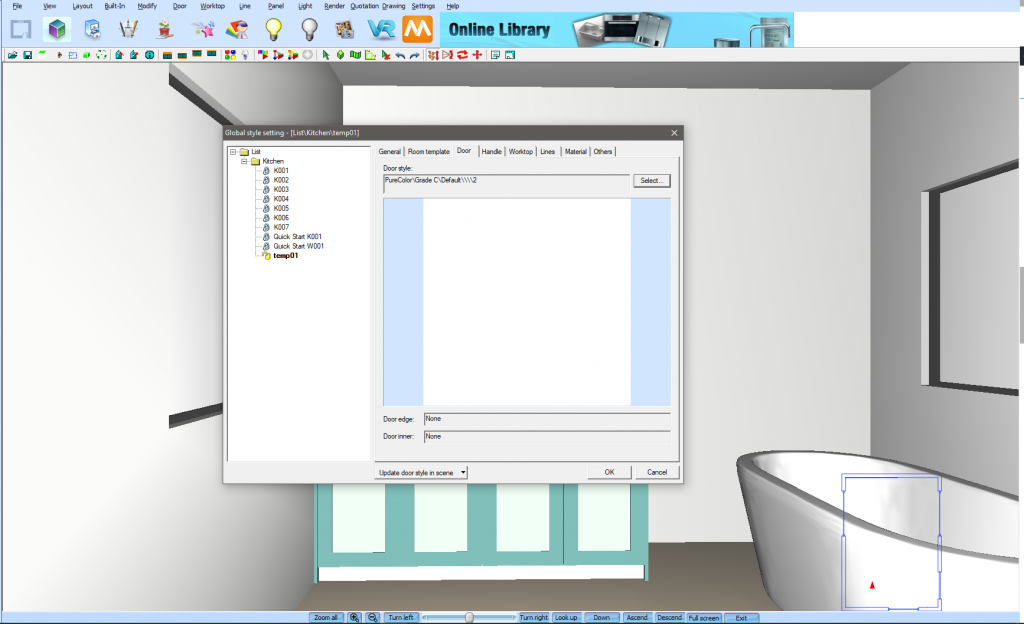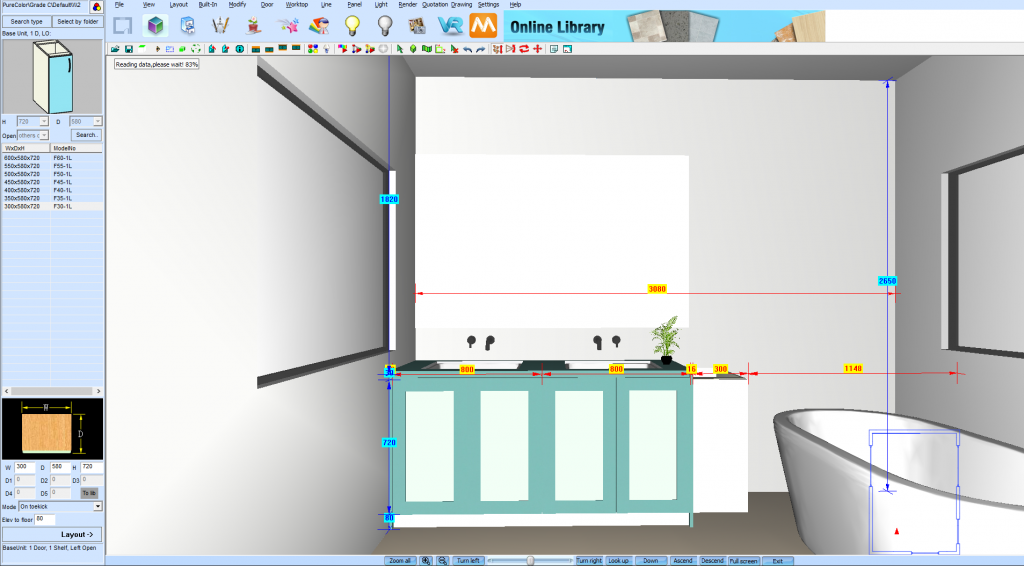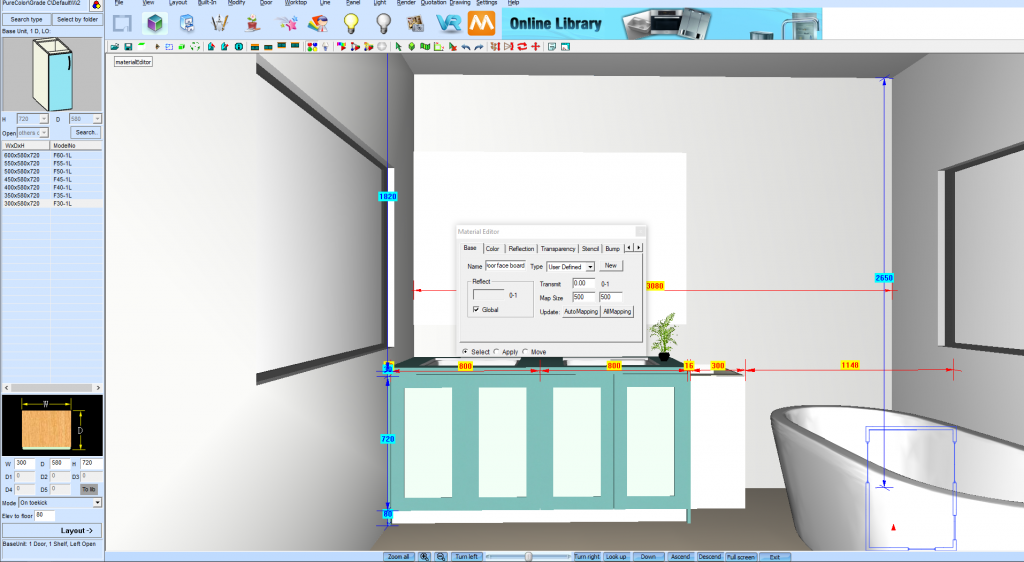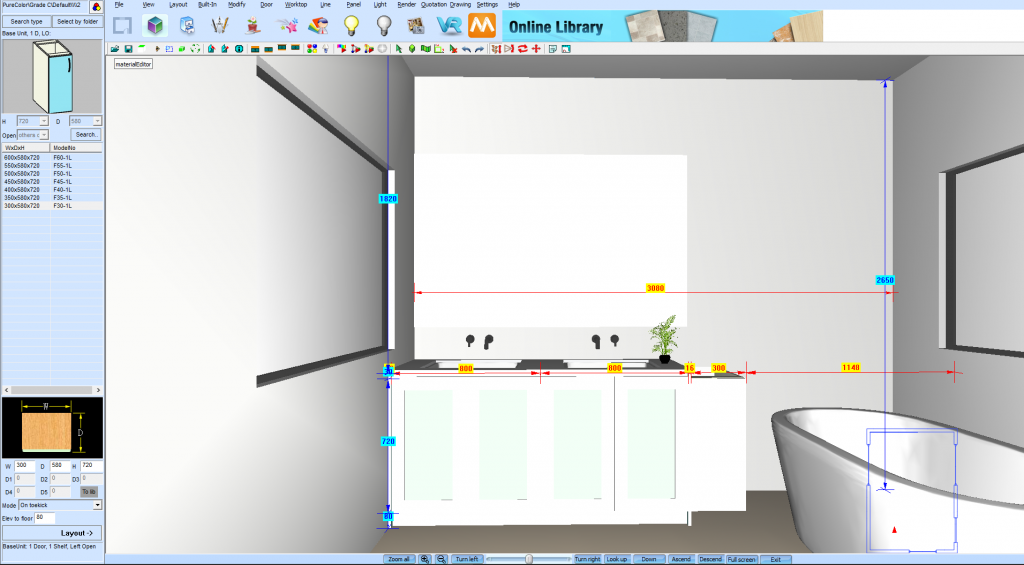Using The Material Edit Tool to Transfer Colours in KD Max
Tutorial Difficulty: Beginner
Follow these simple steps to learn how to use the material edit tool to apply colours from cabinet to cabinet. This is perfect if you have a door profile in your design but can’t find the correct colour.

Recommended Posts