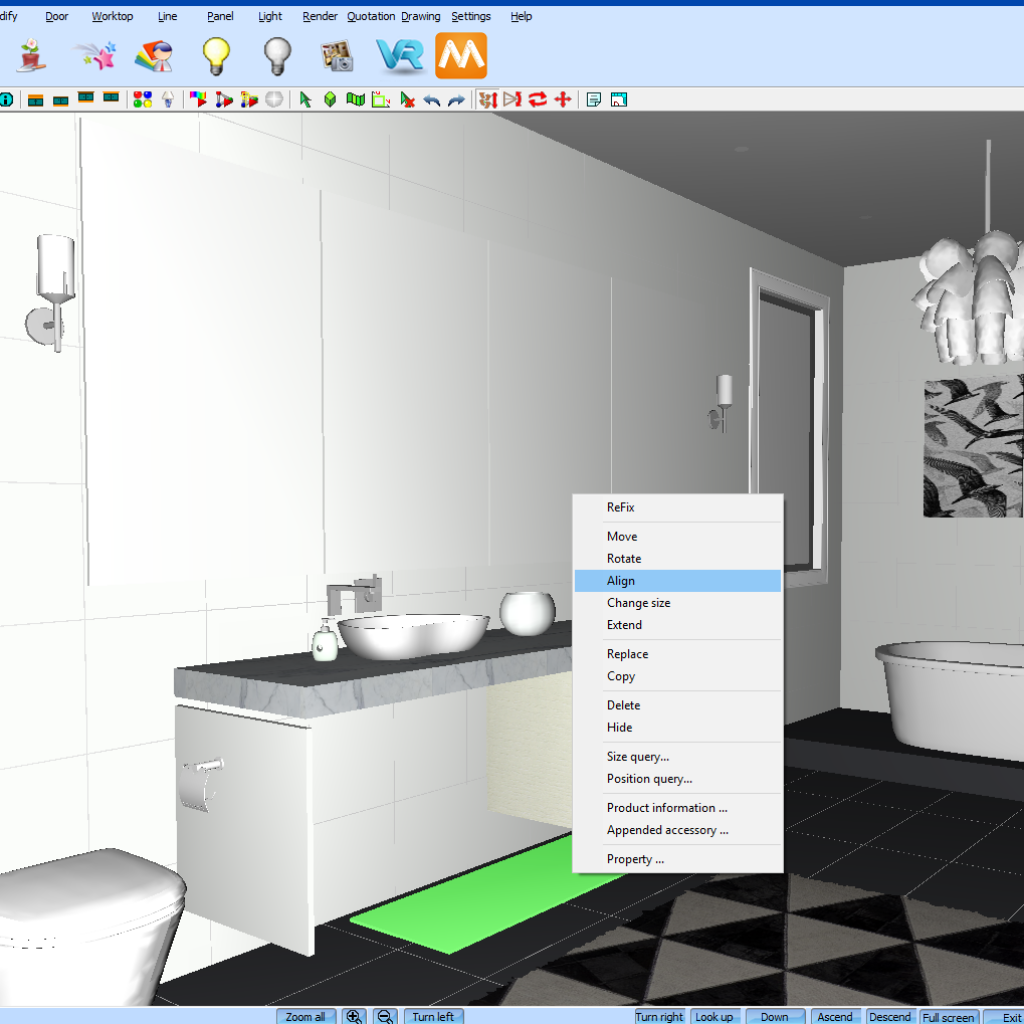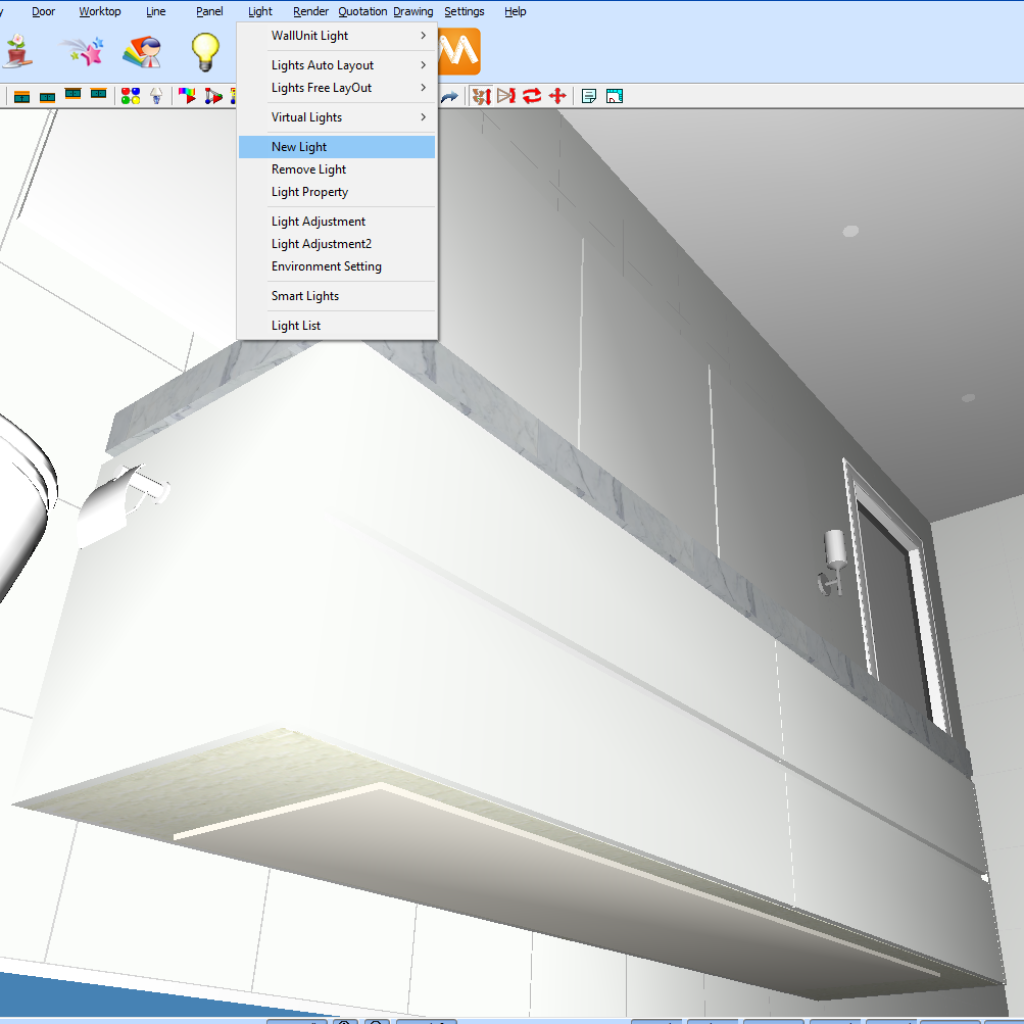Creating a LED light source in KD Max
Looking to create a LED light source for your 3D design using KD Max?
Follow these simple steps to quickly apply a light source to your cabinets in your KD Max drawings.

1.
Once your design is all drawn up and you’re ready to start adding some lighting navigate to Search Type to open the library.
3.
Enter the size for the decorative panel and click Layout.
For the best results, make the decorative panel shorter in width and depth than the cabinets it is sitting under. The dimensions of the cabinets placed in this drawing are W x 2500, D x 580 so I have made my panel W x 2000, D x 450.
Set the height as low as possible so the strip is not visible in the design.
Now place this on the ground underneath where you’d like the light to sit.
4.
Now right click on the decorative panel that has just been placed.
To place this underneath the cabinetry where it will not be visible, we’ll be using the align feature.
Select the checkbox that states Up/Down. Now select up for the source. This will align the decorative panel to the bottom of the cabinet carcase.
5.
Now navigate to Light > New Light and select the bottom of the decorative panel. This will create a light source using the panel.
7.
Now turn the lights on by clicking the yellow light icon.
If the lights too bright you can make further adjustments by going back into the light property settings and trying different colour adjustments.
Join in the conversation on our 3D Kitchen Design Australia – KD Max Facebook Group.
Proud of a design that you have made in KD Max? Send it through to info@cabinetsbycomputer.com and we will feature it on our website & Facebook page!