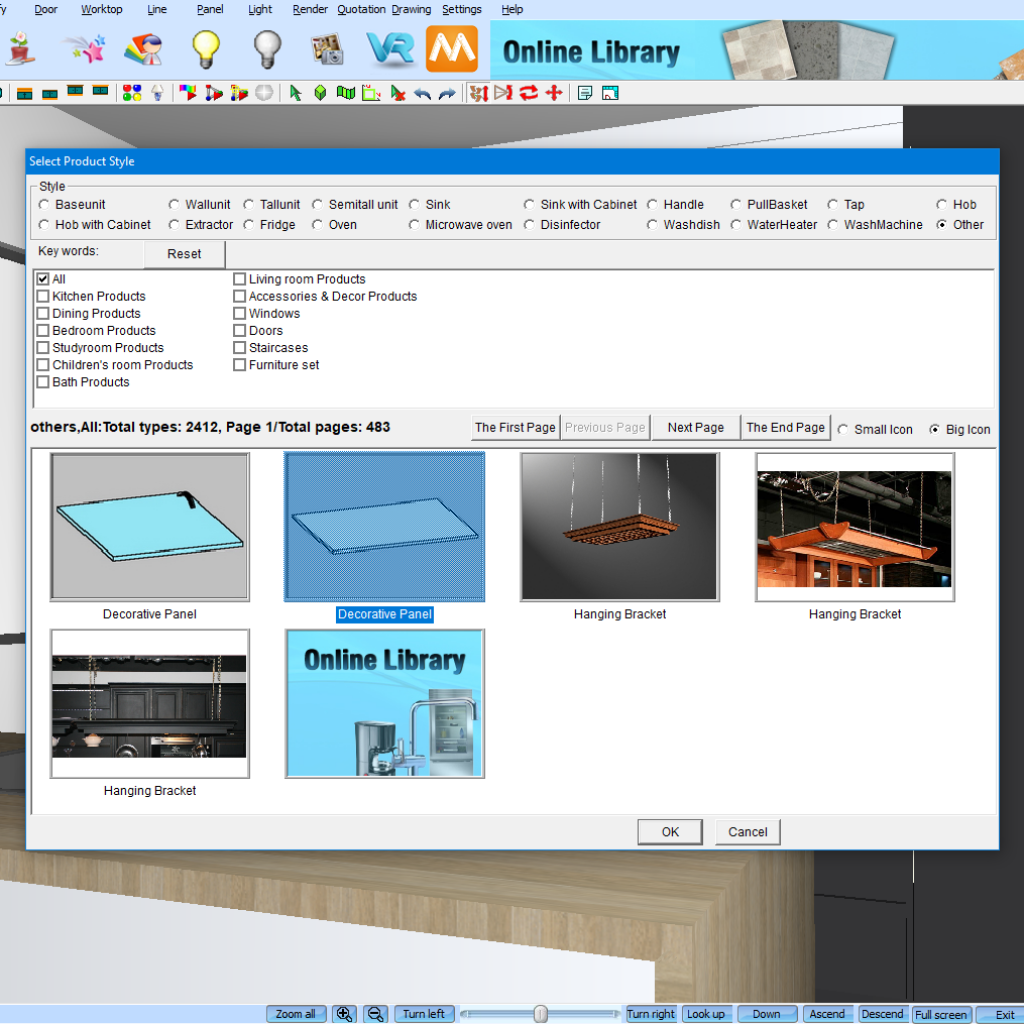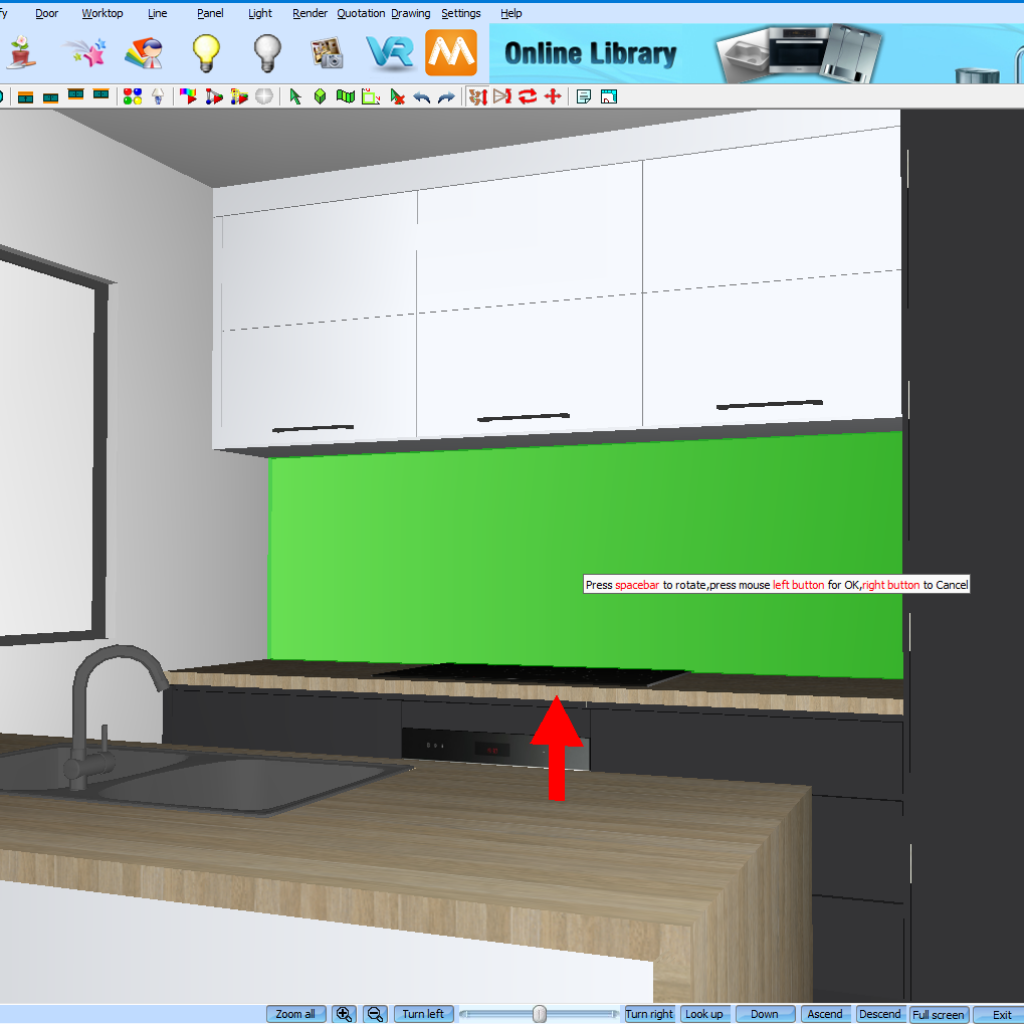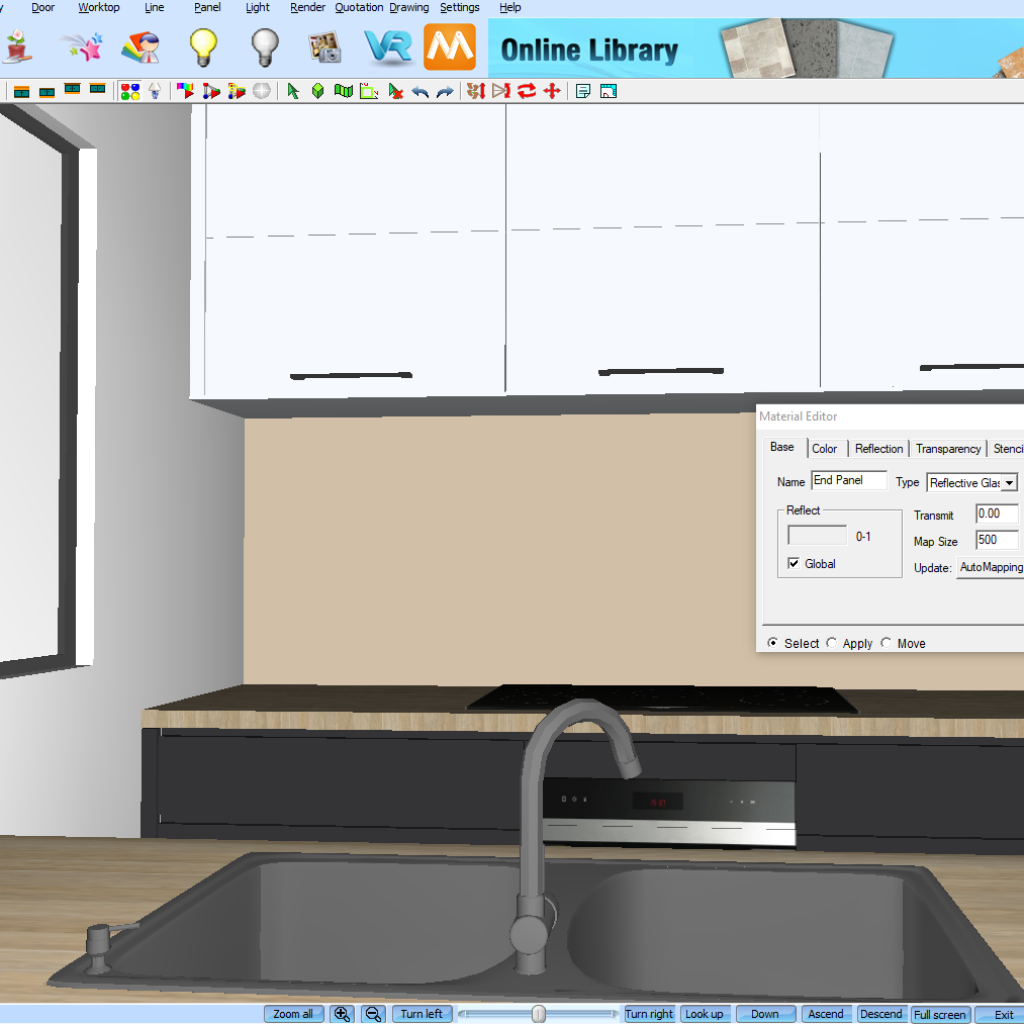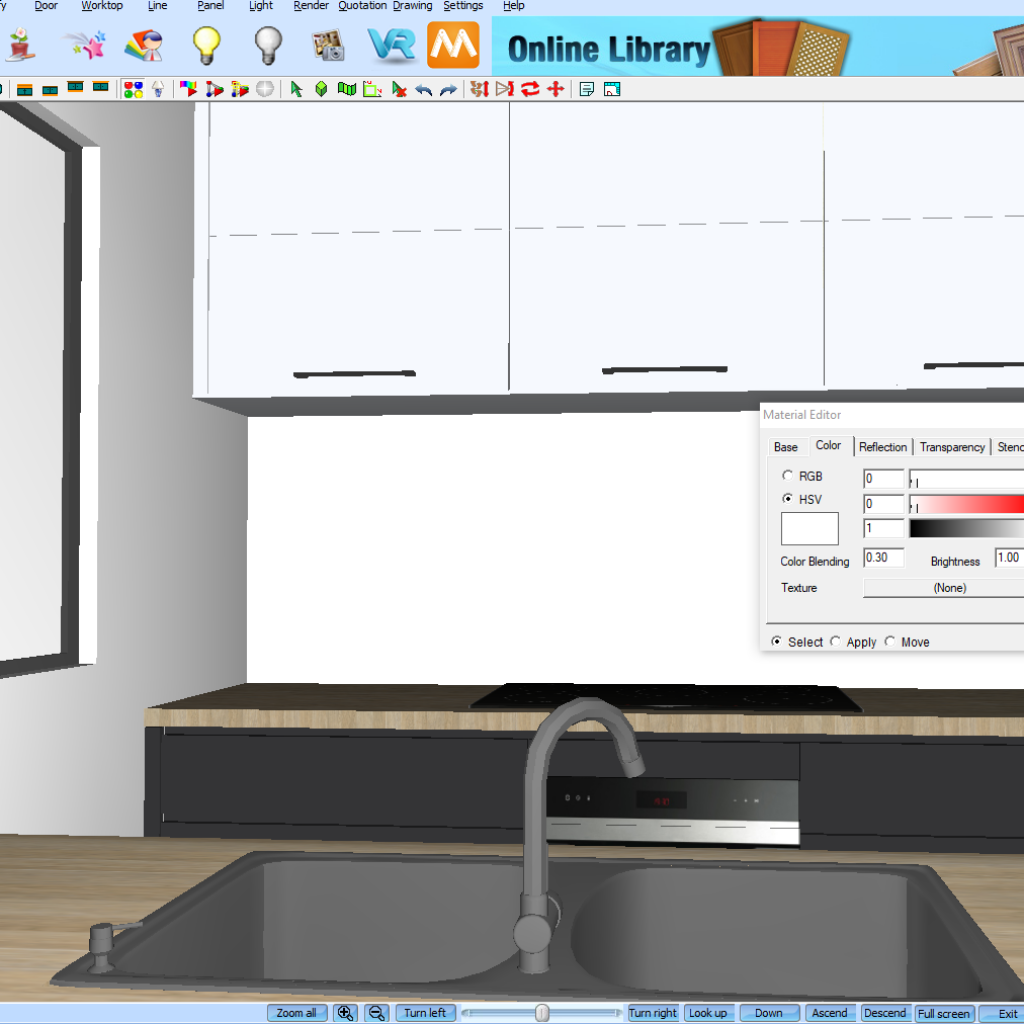Creating Mirrors in KD Max
Looking to create a mirror for your bathroom or kitchen in KD Max?
Follow these simple steps to create your own mirrors for your KD Max drawings.

1.
Firstly navigate to Search by Type to open the product catalogue. We’ll then select the category called Other. Now select the Decorative Panel. In this tutorial we’ll be using this panel to act as our splashback.
2.
Once you have selected the Decorative Panel click OK. You’ll now be able to enter in the dimensions of the splash back. For the Width field you’ll want to enter in the length of the panel. In this case I have entered 3240. The Depth refers to the height of the material. I have entered in 840. Now the Height refers to the thickness of the material. I have entered 10. Once the measurements are OK click Layout and place the panel in the drawing.
3.
Now select the Material Editor tool by clicking the icon on your quick toolbar identified by the four coloured circles. This will allow us to select a material in our drawing and make changes such as reflection and transparency. As we want to make this into a mirrored panel we want to set our Type to Reflective Glass.
4.
Now navigate to the Color tab. You’ll want to change your material colour to white by changing the sliders to 1, 0.00, 1.00. Now navigate to the Transparency tab and set the transparency to 0. This will remove the transparency on the panel, creating the mirrored finish. Note that the material will not appear as mirrored until the drawing is rendered.
Join in the conversation on our 3D Kitchen Design Australia – KD Max Facebook Group.
Proud of a design that you have made in KD Max? Send it through to info@cabinetsbycomputer.com and we will feature it on our website & Facebook page!