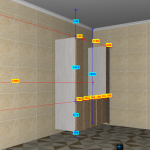V10 | Add Accessories to Your Design
When it comes to designs, sometimes it can be the little things that make all the difference. Follow this short tutorial to see how you can bring your designs to life by adding accessories.
Navigate the Library
1.
Accessories can be found in the “Others” tab of the Products List.
2.
Furniture Library contains things like TV Units, Table & Chair sets, Lounge suites, etc.
3.
Decorative Library contains smaller decorations, such as books, kitchen utensils, carpets, etc.

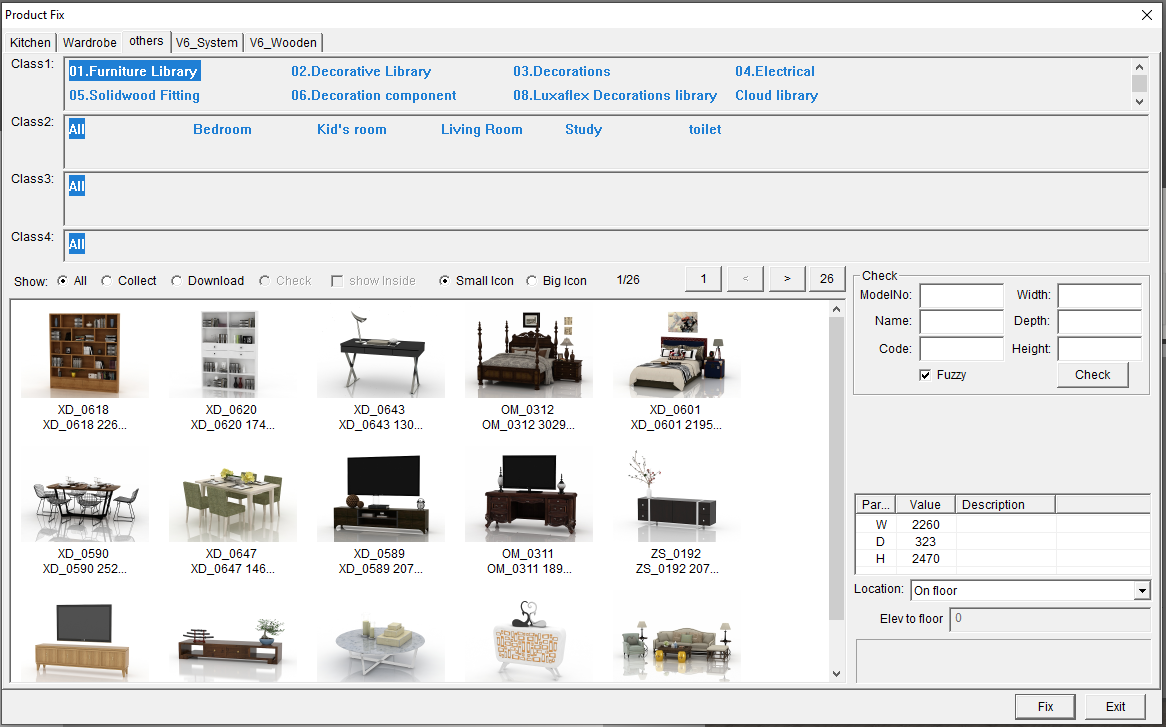
Installing into your drawing
4.
Click on your chosen item. There is a data-table on the right side of the pop-up box where you can enter your desired dimensions.
5.
Change Location to “Free orientation (by surface)” to place items directly on surfaces. Then select Fix. The items will be generated to the floor by default.
6.
Use your mouse to click and freely place your item where you desire.
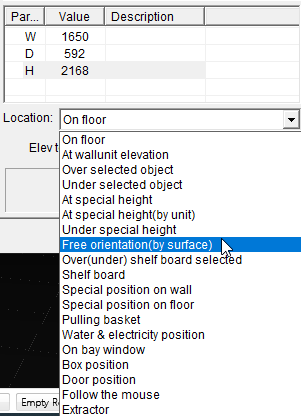
Join in the conversation on our 3D Kitchen Design Australia – KD Max Facebook Group.
Proud of a design that you have made in KD Max? Send it through to info@cabinetsbycomputer.com and we will feature it on our website & Facebook page!