V10 | Best Practice for Saving Projects
Saving your design is an obvious and crucial step in any project. Check out our top recommendations below regarding the save process.
Transcript
1.
To begin, Select Service-> VR Settings from the upper menu.
2.
In the pop-up window, ensure that Auto-save is checked, enter your preferred auto-save timing, and uncheck the AutoSave Prompt setting.
Disabling the prompt section will mean that KD Max will automatically auto-save your design in the background at a regular interval of your choosing (30 minutes was selected in the example below).
Keeping the AutoSave Prompt setting will simply prompt you with a pop-up to save your design, rather than doing so automatically.
Top Tip:
We recommend manually saving, naming your projects and selecting a save location as soon as possible with new designs. This provides a clear reference for any future auto-saves that occur. At a minimum, you should initially save your design once you switch to the 3D Design stage.
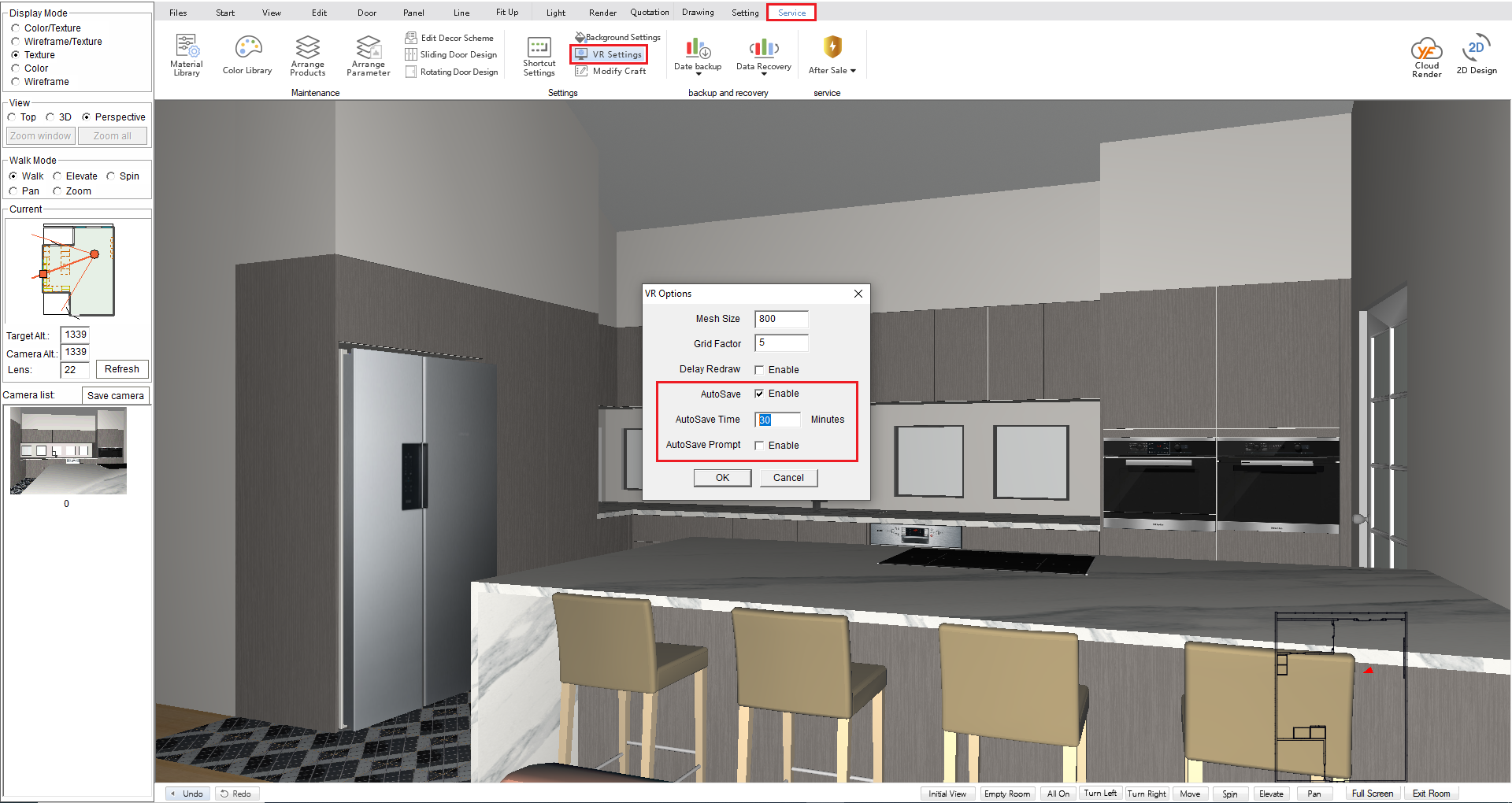
Join in the conversation on our 3D Kitchen Design Australia – KD Max Facebook Group.
Proud of a design that you have made in KD Max? Send it through to info@cabinetsbycomputer.com and we will feature it on our website & Facebook page!










