Exporting a KD Max cutting list for optimisation
While KD Max does produce a cutting list from designs, often users seek to optimise their board for cutting.
For this tutorial we will be exporting a cutting list from KD Max and importing it to Max Cut, a third-party board optimization program. (A free version of this application is available to download online) Watch our 2 part tutorial videos below explaining the process from within KD Max and Max Cut respectively.
Part 1
Part 2
Expanded explanation
1.
First we need to export out cutting list from KD Max. This is done via Settings>Export Cutting List.
2.
After the export has completed (you may need to Enable Content on Excel), Save the file as CSV (Comma delimited). Not all the colour information for the panels will be present so now may be a good idea to input that before saving the file.
3.
The first tab is job details. You can edit your job details to include all of the job information on this screen.
4.
The next tab is the input items tab. Here we can select our file from KD Max to import. Click Import, this will bring up the import screen. Here we can select the Fields to correspond to columns in the file.
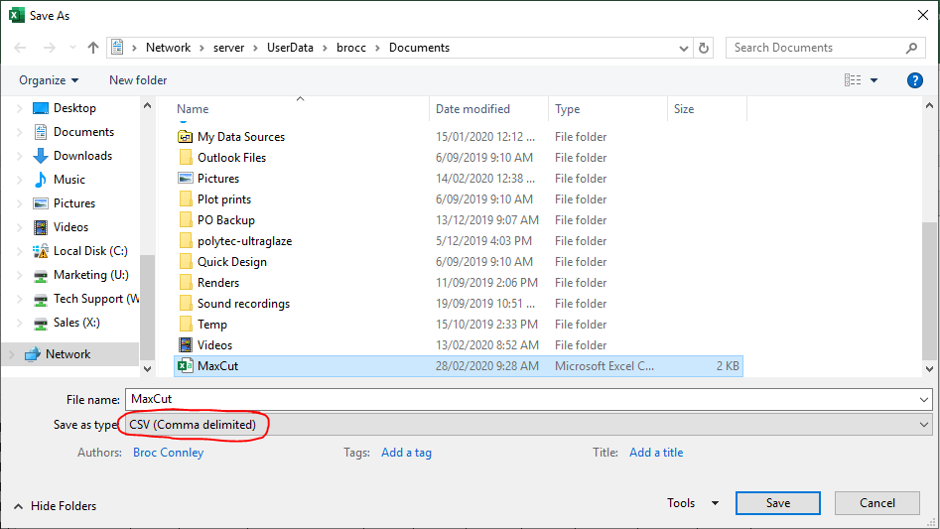
5.
Now that we have the CSV we need to import it to Max Cut. We will also need to configure Max Cut to the output file of KD Max. You should have your settings as follows:
Type: None
Name: 2
Length: 4
Width: 5
Quantity: 10
Notes: 6
Can Rotate: None
Material: 9
{Remaining Fields}: None
Once you have the fields correct you can then click Import
6.
Max Cut will prompt you for any Unrecognized Materials with the name. In this case we changed all of the colours to ones in the database for MaxCut
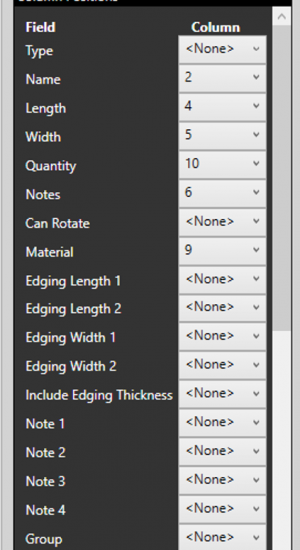
7.
Max Cut will highlight in red the Lines which don’t contain enough information. In this case irrelevant lines that do not consist of any Panels. These can be deleted by selecting the red lines and clicking delete (or pressing delete on your keyboard).
8.
Now that we have all of required fields we can then click optimize. This will optimize the Layout to optimize board usage.
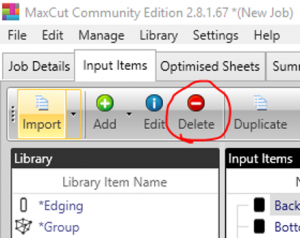
Join in the conversation on our 3D Kitchen Design Australia – KD Max Facebook Group.
Proud of a design that you have made in KD Max? Send it through to info@cabinetsbycomputer.com and we will feature it on our website & Facebook page!











